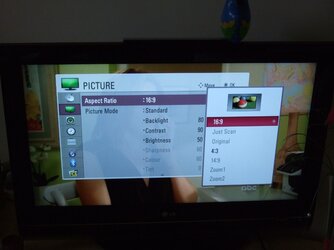- Joined
- Jun 11, 2009
- Location
- Surrey, England
So, I haz TV  Only problem is that I'm having a seriously hard time trying to get my computer to display the correct picture.
Only problem is that I'm having a seriously hard time trying to get my computer to display the correct picture.
No matter what I'm playing on the TV it always overscans. Be it through VGA, ariel, HDMI or Scart.
So no matter what I play it will ALWAYS overscan.
Some pics of what I mean.






So! Any idea how I can fix this? I reckon it's about an inch extra on both height and width and evenly spaced on the top-bottom and left-right.
The menu doesn't have anything on hSize and vSize
TV is a Toshiba Regza 32WLT66, forgot to mention it above.
Thanks for any help you can give me!
No matter what I'm playing on the TV it always overscans. Be it through VGA, ariel, HDMI or Scart.
So no matter what I play it will ALWAYS overscan.
Some pics of what I mean.






So! Any idea how I can fix this? I reckon it's about an inch extra on both height and width and evenly spaced on the top-bottom and left-right.
The menu doesn't have anything on hSize and vSize
TV is a Toshiba Regza 32WLT66, forgot to mention it above.
Thanks for any help you can give me!