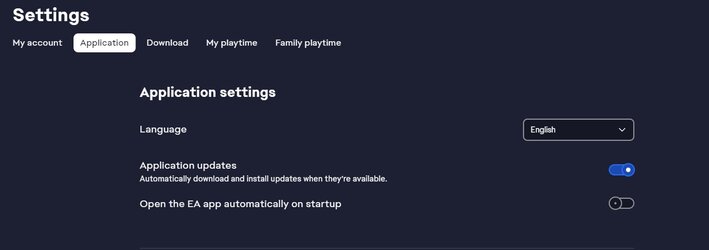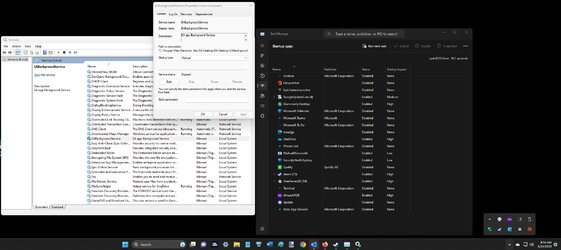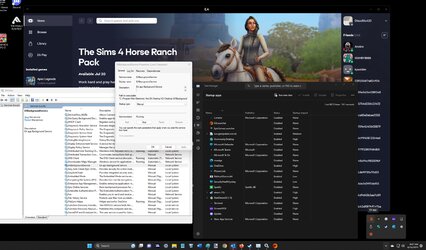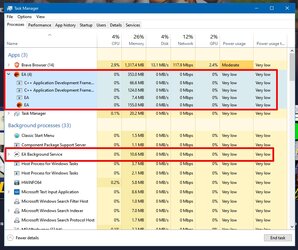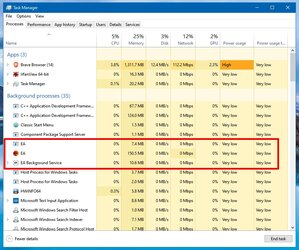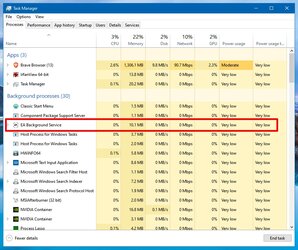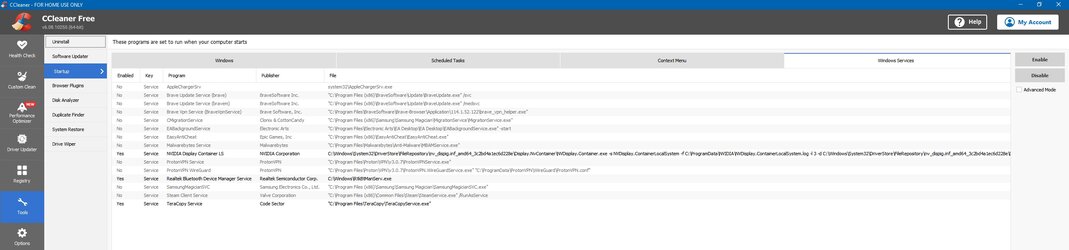- Joined
- Jul 20, 2002
I never noticed this but when you create a task in task scheduler (in both windows 10 and windows 11) you have the option of making the task "hidden":

My question is, who are such tasks hidden from? Everyone except administrators? Also I can't seem to disable Evil Arseholes app (oops, EA app). It ALWAYS starts when I start my computer and I can't seem to disable it from services.msc. Could the Evil Arseholes be using a hidden task scheduler task to start their Evil Arseholes app?
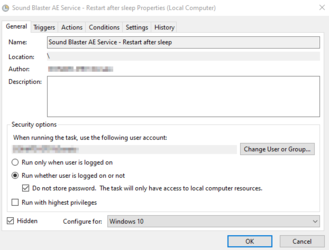
My question is, who are such tasks hidden from? Everyone except administrators? Also I can't seem to disable Evil Arseholes app (oops, EA app). It ALWAYS starts when I start my computer and I can't seem to disable it from services.msc. Could the Evil Arseholes be using a hidden task scheduler task to start their Evil Arseholes app?