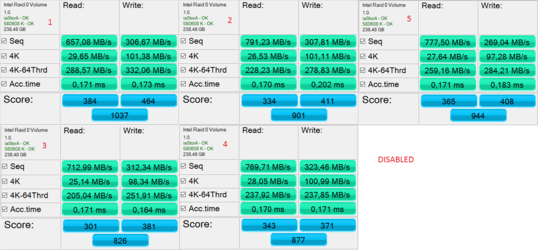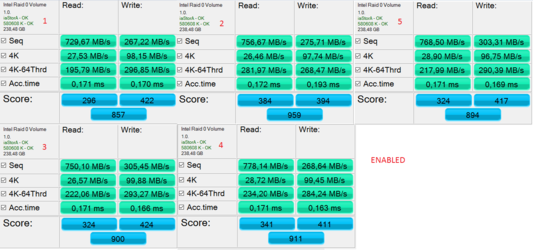As the title says  I am kinda curious if anyone are having the same "ocd'ish?" behavior when reformatting your PC because you think it helps the performance of the syetm or whatever reason? Does the things we do actually benefit our systems are are we making things worse? All good questions!
I am kinda curious if anyone are having the same "ocd'ish?" behavior when reformatting your PC because you think it helps the performance of the syetm or whatever reason? Does the things we do actually benefit our systems are are we making things worse? All good questions!
My obsessive things after a clean install:
Am I just being an idiot doing most of these things?! Let's hear your urges and maybe learn something from each other
My obsessive things after a clean install:
- Disabling drive indexing
- Turn off windows write cache buffer flushing
- Removing the pagefile (Though I have just re enabled it too 16gb max usage and 3gb minimum to try and see, as i don't think it will hit performance having it enabled?)
- Remove all metro apps (who needs that ****
)
- Disable hibernation obviously!
- Disable Link power management
- High perforamnce mode (power settings)
Am I just being an idiot doing most of these things?! Let's hear your urges and maybe learn something from each other
 Track down some threads/posts by c627627. That guy is a Windows Fiddler extraordinaire.
Track down some threads/posts by c627627. That guy is a Windows Fiddler extraordinaire.