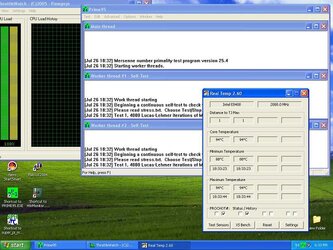I did say he has fried his CPU, throtteling will only work to a certain point, it doesnt shut down your CPU completely, it just drops the multipliers and voltages and there is only so far it will drop those, like he said it got very hot very quick, unlike that youtube video that you posted wingman99, where he manged to get into windows and even do some messing around with his PC and the temps still only got to the mid 50's, these core i's are a completely different kettle of fish, they are more like that prescott youtube video you posted, and he was hitting 77oC on that with a heatsink and fan attached.
Dont think intel are gonna help you out with that one mate, thats why bioses have options like shut down temps, and CPU fan fail shut downs etc, even if you CPU fan failed, your heatsink and throttling together would still provide you with a certain amount of protection, but having nothing on it at all, burning you finger on the CPU says it all, imagine how the silicon inside the CPU feels, i think the solder alone that holds the IHS on melts between 80-90oC.
You are incorrect on all points.
The youtube video Intel Core 2 Duo E4500,running naked,without heatsink & fan.
The cpu reached a temp of 68c = 154.4F that is hot to the touch.
Prescott throttling P4
testing LINK:
http://ixbtlabs.com/articles2/p4-throttling/
QUOTE:This is a typical picture of how throttling begins. The screenshot was captured in another iteration as capturing the previous one had sort of "spilt" the graph quite significantly. However, time intervals and temperatures still repeat, with a quite high precision of plus/minus 3-4 seconds and 1-2 degrees. All in all, it takes about 20-25 seconds to reach the final stage since throttling begins. During the process, performance goes down by approximately 50 percent. CPU is "fully throttled" at around 80°C.
And 80C = 176F that is hot to the touch.
You can not shut off thermal trip on all intel products, from the P3 and all the proceeding Intel CPUs, thermal trip is internal only.
i3,i5,i7 specifications
LINK:
http://download.intel.com/design/processor/datashts/320834.pdf
QUOTE:6.2.2.4 Critical Temperature Flag
If TM2 is unable to reduce the processor temperature, then TM1 will be also be
activated. TM1 and TM2 will then work together to reduce power dissipation and
temperature. It is expected that only a catastrophic thermal solution failure would
create a situation where both TM1 and TM2 are active.
If TM1 and TM2 have both been active for greater than 20 ms and the processor
temperature has not dropped below the TCC activation point, then the Critical
Temperature Flag in the IA32_THERM_STATUS MSR will be set. This flag is an indicator
of a catastrophic thermal solution failure and that the processor cannot reduce its
temperature. Unless immediate action is taken to resolve the failure, the processor will
probably reach the Thermtrip temperature (see Section 6.2.3 Thermtrip Signal) within
a short time. To prevent possible permanent silicon damage, Intel recommends
removing power from the processor within ½ second of the Critical Temperature Flag
being set.
6.2.3 THERMTRIP# Signal
Regardless of whether or not Adaptive Thermal Monitor is enabled, in the event of a
catastrophic cooling failure, the processor will automatically shut down when the silicon
has reached an elevated temperature (refer to the THERMTRIP# definition in
Table 5-1). THERMTRIP# activation is independent of processor activity. The
temperature at which
THERMTRIP# asserts is not user configurable and is not softwarevisible.
The TjMax for all of the I7 processors is 100 c. When this temperature is reached PROCHOT# is asserted, and the Thermal Control circuit (TCC) is activated.
Thermtrip is approximately 135°C on a i3-i5 -i7 core 2 duo P4 and Pentium III processors, Thermtrip is designed by intel engineers, to prevent silicon damage.
The new lead-less solders have a melting point of around 220 degrees celsius. LOL
A picture of thermal throttling on a core 2 duo it starts to throttle at
94c= 201.2F that is hot to the touch. Are you sure you should use you finger for a temp indicator.