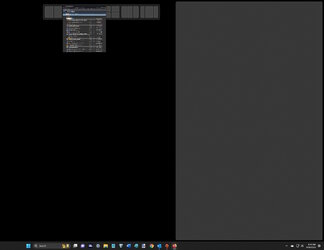Windows 11 22H2 has the feature where you "snap" open-windows to particular locations using "snap layouts", but it still uses the one desktop from one source on the full monitor, and it only arranges open windows from said desktop with the single desktop in the background. those layouts of the open windows can be equal helves, equal thirds, equal quarters (2 top 2 bottom), unequal thirds (basically the equal quarters but combine 2 of the quarters into one to make it a half, with two quarters) etc... I found a video explaining how to set it up:
Of course, i could be wrong, but so far i haven't found anything. There IS multi-monitor setups though. but so far i can't find anything that lets you treat a single monitor as though it were three...
As far as i know, there's no Windows (home/ pro... i never use any of the server grade stuff, just the basic consumer grade stuff, and i consider pro to be home + a couple features like Bitlocker and more RAM. all that's really needed is a key change, but it's the same system) feature that let's the user split a single monitor into different windows from different sources, or to apply a fullscreen game to a middle window, and then different windows on the left and right. using Windows 11 22H2, you'd have to use everything in windowed mode, while the new Samsung G9 monitors allow you to open 2 windows from 2 different sources (either left side for source a, and right side for source b, OR picture in picture mode with the main source being full screen and the second source being in the small picture.)
also, so far, i have NOT found anything allowing you to use Easy Setting Box software on non-samsung monitors. apparently, 6ish years ago it was only available on included DVD media that came with the monitors. but now it's available from download directly from the website.
I have found a site with window managers (
https://www.geckoandfly.com/26633/split-monitor-screen-windows-macos/) but it appears to still manage windows above a single desktop.
these managers may be what you need for productivity, but they will still require games to be played in windowed mode with other windows open for discord and browser ( say, open to a strategy guide ), but again, not like a multi-monitor setup.
TL;DR It looks like there are window layout softwares out there (including built in with Windows 11 22H2) but "screen- splitting" on a single monitor probably won't Yield multi-monitor functionality ( IE fullscreen game on one monitor with a full desktop on a second monitor) BUT i don't know for sure because i don't own a samsung UW monitor like the G9, so i can't test it.