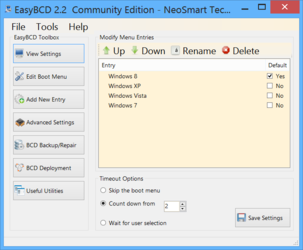Okay, so this is what I did. I have Windows 8 Pro, not 8.1 just 8, installed on four Velociraptor HDD's RAID'd with a 10 configuration using the built-in motherboard RAID controller.
I took an image of that installation using Win 8 backup image utility after updating windows and installing a few basic programs I always like to have so that when I return it back to that state, it's not as long and arduous a process.
Later on I bought a single 500GB SSD Samsung 840 EVO. I wanted to be sure I wasn't going to install over the previous installation of Win 8 located on my four RAID'd drives, so I manually disabled all of my drives by unplugging them from the system. I couldn't find a way of disabling the drives using the BIOS, and that's why I manually disconnected them. I then proceeded to "restore" the Win 8 image to the new SSD drive. I used a windows repair boot disk that I created, also using the windows utility, after taking the image.
Somewhere along the way, I don't remember the exact order, but I booted up the SSD and reconnected my four RAID'd drives and decided to handle the different installations using the boot-order in the BIOS, and perhaps edit the boot.ini to manually impose a dual-boot. However, I soon found out that I cannot boot to my previous installation of Windows, but only to the new installation on the SSD.
Then I disconnected the SSD and tried to boot up using only the RAID'd drives, but it just sent me to the repair and recovery utility. I tried to repair, but it didn't work. I also keep getting errors every time I try to boot to windows with both drives online, when the boot order is changed in order to attempt to control which one boots up. Or perhaps I get the error when only booting up with the RAID'd drives connected. I can't remember exactly.
My first thought, of course, is the Master Boot Record, but I'm not really sure how to handle that on Windows 8. Also, I'm not exactly sure how to know exactly which partition and disk my first installation is on. I was going to research this later when I had more time.
Can anyone tell me what I did and how to fix it? I'm thinking MBR problem, and I'm hoping it's simple to fix by a simple edit of some Win 8 boot.ini-type of file, but I don't know. My motherboard is an MSI Big Bang Xpower II, in case that's important.
Less-important stuff:
Side note: I thought that the MBR was stored on the drives themselves, which I thought should mean that each drive, the RAID drive and the SSD, should each have their own individual MBR since they were entirely disconnected from each other when their installations took place, which I thought would mean that if I disabled one or perhaps changed the boot-order, the other would simply boot up. However, the only one that boots up is the installation on the SSD. I suppose it could also be competing C: designations, but when I boot up Win 8 on the SSD, J is the letter assigned to the RAID'd drives. So the SSD obviously has no problems reassigning a drive-letter. I would have assumed the same would be with the previous installation on the RAID'd drives.
The idea here is, for those that care to know, that I am not at a convenient situation in which I can just replace the first installation with the one on the SSD, so I was going to do it over time as I have free-time here and there, and then ultimately re-format the four RAID'd HDD's, and use them for gaming, and then use the SSD for the main OS and Virtualization of a couple or so other OS's such as Win 98SE and one or two of the free Linux distributions. Although, it appears that 500GB isn't quite so much with Win 8, not after all the updates, several basic programs, and the SSD supposedly life-extending, performance-enhancing partition is created by the Samsung SSD utility.
I took an image of that installation using Win 8 backup image utility after updating windows and installing a few basic programs I always like to have so that when I return it back to that state, it's not as long and arduous a process.
Later on I bought a single 500GB SSD Samsung 840 EVO. I wanted to be sure I wasn't going to install over the previous installation of Win 8 located on my four RAID'd drives, so I manually disabled all of my drives by unplugging them from the system. I couldn't find a way of disabling the drives using the BIOS, and that's why I manually disconnected them. I then proceeded to "restore" the Win 8 image to the new SSD drive. I used a windows repair boot disk that I created, also using the windows utility, after taking the image.
Somewhere along the way, I don't remember the exact order, but I booted up the SSD and reconnected my four RAID'd drives and decided to handle the different installations using the boot-order in the BIOS, and perhaps edit the boot.ini to manually impose a dual-boot. However, I soon found out that I cannot boot to my previous installation of Windows, but only to the new installation on the SSD.
Then I disconnected the SSD and tried to boot up using only the RAID'd drives, but it just sent me to the repair and recovery utility. I tried to repair, but it didn't work. I also keep getting errors every time I try to boot to windows with both drives online, when the boot order is changed in order to attempt to control which one boots up. Or perhaps I get the error when only booting up with the RAID'd drives connected. I can't remember exactly.
My first thought, of course, is the Master Boot Record, but I'm not really sure how to handle that on Windows 8. Also, I'm not exactly sure how to know exactly which partition and disk my first installation is on. I was going to research this later when I had more time.
Can anyone tell me what I did and how to fix it? I'm thinking MBR problem, and I'm hoping it's simple to fix by a simple edit of some Win 8 boot.ini-type of file, but I don't know. My motherboard is an MSI Big Bang Xpower II, in case that's important.
Less-important stuff:
Side note: I thought that the MBR was stored on the drives themselves, which I thought should mean that each drive, the RAID drive and the SSD, should each have their own individual MBR since they were entirely disconnected from each other when their installations took place, which I thought would mean that if I disabled one or perhaps changed the boot-order, the other would simply boot up. However, the only one that boots up is the installation on the SSD. I suppose it could also be competing C: designations, but when I boot up Win 8 on the SSD, J is the letter assigned to the RAID'd drives. So the SSD obviously has no problems reassigning a drive-letter. I would have assumed the same would be with the previous installation on the RAID'd drives.
The idea here is, for those that care to know, that I am not at a convenient situation in which I can just replace the first installation with the one on the SSD, so I was going to do it over time as I have free-time here and there, and then ultimately re-format the four RAID'd HDD's, and use them for gaming, and then use the SSD for the main OS and Virtualization of a couple or so other OS's such as Win 98SE and one or two of the free Linux distributions. Although, it appears that 500GB isn't quite so much with Win 8, not after all the updates, several basic programs, and the SSD supposedly life-extending, performance-enhancing partition is created by the Samsung SSD utility.