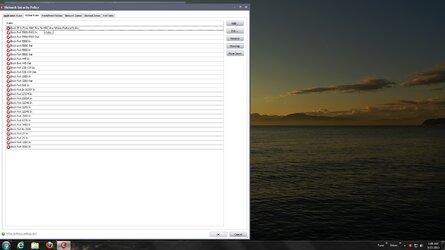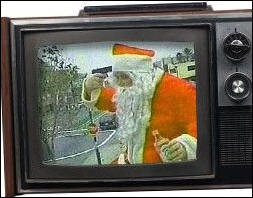1. Pay-for Antivirus does not mean automatically "better" Antivirus. Avira freeware is difficult to set up but their definitions beat most pay-for versions.
Personally I have used Eset for years, and will continue to do so. However at the shop we use malware bytes and combo fix along with rkill. Sorry but in 37 years I have never seen a good "FREE" antimalware. You get what you pay for. That being said, If you feel the need to run a free one then find two that can coexist with each other and use one to check the other. I recommend malware bytes to a lot of people because it will update on its own, is good at rootkits and worms, and updates the defs automatically. If you can get it server antivirus scanners are fast and very effective and are a great second scanner to test the first scanner. Key here is you have to know what the results are telling you, this comes from experience and mostly knowing what files belong there and what doesn't.
3. Since no two pieces of "Registry cleaning" software remove the same entries, how do you know which ones are right? Because of so many posts of Registry Cleaning software removing reg entries it should not have removed, after all these years it has become clear that most Registry Cleaning software is much like Snake Oil was a couple of centuries ago.
All registry tools offer a "backup option" use it if your unsure about what it finds, for our customers I suggest cccleaner its simple effective and free, for more deeper higher level users I suggest two tools, tweaknow power pack, and AVG tune up, again one checking the other.
Is there a test proving that Registry Cleaners actually and measurably enhance performance. We've never seen one.
"We" have seen many, its really the fact that a lot of malware does write its self into the registry and using rkill to stop them then a good av scanner to remove them then defrag your rergistry will show marked improvement. Plus as windows runs and updates are added software is replaced or removed these registry entries will remain in there as long as the registry survives, all the time getting bigger and bigger, anything to reduce the size of the registry means faster better performance.
5. Please post a list of services if you have one, that you feel are not needed. It would be interesting to remove anything that is not needed but I would hesitate to remove too many entries.
No need to remove them, there are several that can be disabled to see the results of the actions through the services in admin tools, if you have a good firewall, (and windows does not make a good firewall at all) then the ALG is the first one that comes to mind, there are many again depending on what you got running, spooler is another unless your box is a dedicated printer sharer then this can be set to manual start up, nividia and ati are bad about starting programs that once you get your card setup aren't used much afterwards, again a manual start up is smarter. A lot of these again comes to experience and trail and error, by using the services section in admin tools you can control these depending on your setup and what you use, more importantly what you don't use. Ones to never mess with are pretty easy to see, explorer.exe is windows GUI, leave that one alone, svchost is internet, updates, etc, leave those alone, there are likely to be many of them. Yes you can crash your system if you turn off the wrong ones, but these are easily recovered in safe mode and re-enabling them again through the services section of admin tools. Fist place to look would be the right hand side of the taskbar where there are a lot of programs running. Are you using them? Exit them then disiable them from automatic start in the services section. Next start task manager and click the Processes tab there they all are and from there you can gain huge ground on what your system is running and looking at the cpu and the memory column you can see where and what is being used, firefox (or any browser) uses most of the resources, and if you see something here that looks out of place then might be time to point a good av scanner at that area. You should be able to get your system down to less then 50 processes just by eliminating the fluff that your not running all the time. However to make a list of what works for mine will assume that your running the same software I am for the exact same uses.