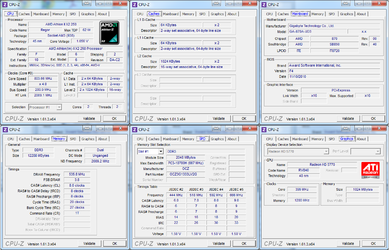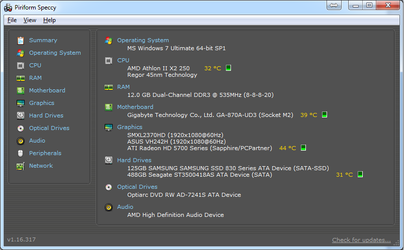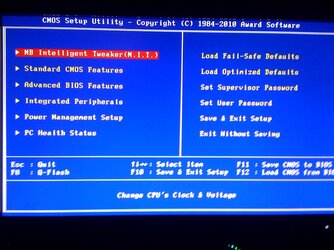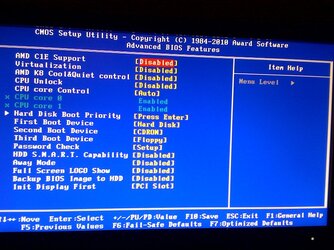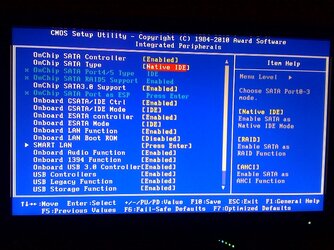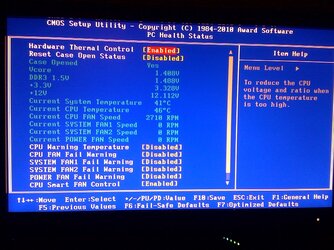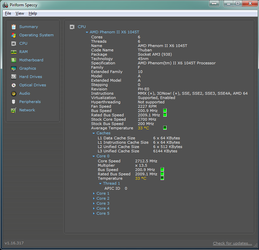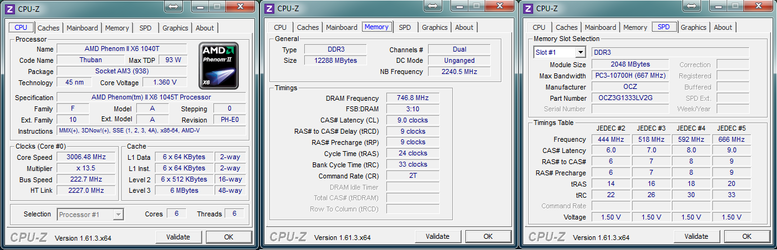ar129
New Member
- Joined
- Aug 28, 2012
- Location
- Atlanta, GA
Hey guys,
I tried using AMD OverDrive to overclock my cpu, but it didn't do anything when I restarted my computer.
Then I tried overclocking in my bios settings moving the CPU frequency to 220 and my system didn't boot properly reverting back to 200.
So I'm not sure how to do this. Also I don't really know the true capabilities of my motherboard, so some ideas would be great. I built this rig in September 2010 and it still has kick, but I feel it's not giving me it's best.
I have a stock fan and when gaming at 1080p on max settings for games like APB reloaded my cpu's temperature doesn't go above 48C.
Some help on overclocking would be great. I'm attaching the tabs for CPU-Z and Speccy summary.


I tried using AMD OverDrive to overclock my cpu, but it didn't do anything when I restarted my computer.
Then I tried overclocking in my bios settings moving the CPU frequency to 220 and my system didn't boot properly reverting back to 200.
So I'm not sure how to do this. Also I don't really know the true capabilities of my motherboard, so some ideas would be great. I built this rig in September 2010 and it still has kick, but I feel it's not giving me it's best.
I have a stock fan and when gaming at 1080p on max settings for games like APB reloaded my cpu's temperature doesn't go above 48C.
Some help on overclocking would be great. I'm attaching the tabs for CPU-Z and Speccy summary.