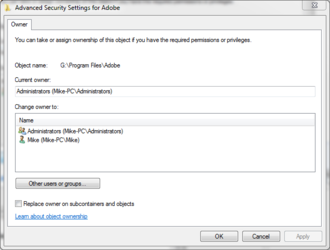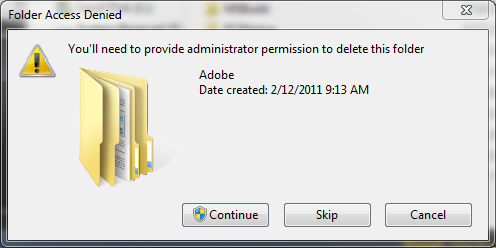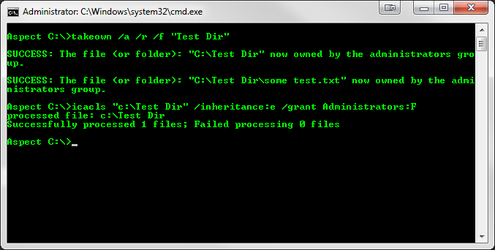- Joined
- Jan 12, 2012
One of my hard drives that was once a main hd is now a back up drive. It still has windows 7 on it. I would like to delete the windows program from it as well as the program files but it keeps saying that I need administrative permission to do it. The pc has only one user with administrative rights. I have tried taking ownership through the advanced security tab to no avail. Any suggestions?