- Joined
- Feb 18, 2002
Let's say you have a 1GB .vob file on a disc. If the disc is damaged and say, 97% of the file can be read, can you copy just the 97% of it?
This would effectively enable you to watch 97% of that file if you could copy it partially.
Sometimes I would need 20 minutes off of a damaged 4.7GB DVD and I can get it by copying whatever I can, then simply creating empty files naming them as they are named on the DVD. I can then edit everything and make it a 20 minute DVD with just the 20 minutes that can be read.
If I could get partial files copied however, I could rescue even more...
EDIT March 28, 2011: Never mind the rest of this thread. Finally figured it out:
When it comes to recovering partially damaged DVDs, Linux gives us better results than Windows because Linux treats devices like block devices whereas Windows only reads complete files. So files can sometimes be partially read in Linux, which is useful in recovering at least part of the data from a damaged DVD, if not all of it... using Linux.
1. You can boot into Linux using an Ubuntu Linux bootable CD iso: http://www.ubuntu.com/desktop/get-ubuntu/download
or preferably by using the iso + the following program to make a bootable Linux USB flash drive: http://www.pendrivelinux.com/
Creating the Bootable Linux flash drive as described here is recommended because doing an actual install anywhere, even on another USB Flash drive will change the Master Boot Record on your Windows hard drive, making it unbootable after you take the USB stick out, even if your Windows hard drive wasn't selected anywhere during the Linux installation (!) Linux does this without any warning. Most newcomers find this out the hard way - after which they cannot boot into Windows and have to spend time fixing their system drive's master boot record. So skip the Linux installation for this, just create a bootable Linux USB flash drive.
IMPORTANT: Move the slider away from zero to set the Universal USB installer Persistent file size for storing changes so that the downloaded Depositories stay on your USB drive for use in the future.
Thank you Alternative Operating Systems section of ocforums for helping me finally accomplish that!

2. Boot with the newly created USB drive and click on 'Run Ubuntu from this USB' when prompted.
3. Upper left part of the screen > System > Administration > Synaptic Package Manager > if another window pops up, close it > (upper left, where it says File, Edit, Package) click on Settings > Repositories > CHECK the option where it says universe and multiverse > Close > Close > (upper left corner) Reload > wait for it to download and install everything then close all windows (all windows need to be closed or else the next step will not work).
4. Do not use the temporary desktop, only files up to 1 GB may be copied from it. Instead, recover the DVD to one of your hard drives. Find out the name of your hard drive [*Case Sensitive!*] by going to Places > Computer
5. You need to actually click on the name of your hard drive and display its contents so that the drive can be recognized by the system. Also click on the DVD drive where your DVD to be recovered is located.
6. (Upper left corner) Applications > Accessories > Terminal >
sudo apt-get install gddrescue
sudo apt-get install libdvdread4
sudo /usr/share/doc/libdvdread4/install-css.sh
sudo apt-get install lsdvd
lsdvd /dev/dvd
If the name of your hard drive is D Drive [*Case Sensitive!*], then use this command:
ddrescue --no-split --verbose --block-size=2048 /dev/dvd /media/"D Drive"/CopiedDVD.iso /media/"D Drive"/CopiedDVD.iso.log
Note that all these commands may be combined in one line:
sudo apt-get install lsdvd libdvdread4 gddrescue && sudo /usr/share/doc/libdvdread4/install-css.sh && lsdvd /dev/dvd && ddrescue --no-split --verbose --block-size=2048 /dev/dvd /media/"D Drive"/CopiedDVD.iso /media/"D Drive"/CopiedDVD.iso.log
To use another DVD drive (if there are multiple DVD drives on the system), use dvd1 instead of dvd above.
7. If time from last successful read is longer than you think it should be or if you do not wish to wait any longer, end the operation by pressing CTRL+C [CTRL and C together] then type:
sudo apt-get install dvdbackup
dvdbackup -M -i /media/"D Drive"/CopiedDVD.iso -o /media/"D Drive"/
If the files have not been recovered, there are two other commands that can be used to recover data:
ddrescue --direct --max-retries=3 /dev/dvd /media/"D Drive"/dvd.iso /media/"D Drive"/dvd.iso.log
ddrescue --direct --retrim --max-retries=3 /dev/dvd /media/"D Drive"/dvd.iso /media/"D Drive"/dvd.iso.log
8. D Drive will now contain a new *folder* (named after the DVD) containing partial or complete DVD files which could not be read in Windows but were successfully read in Linux.
Be sure to run lsdvd /dev/dvd again before running the ddrescue command on another DVD.
If you wish to also save your modded Bootable Linux flash drive, modern Imaging software such as Norton Ghost cannot make drive images of USB Flash Drives but this can be done using pay-for WinImage or freeware Image Writer for Windows.
This would effectively enable you to watch 97% of that file if you could copy it partially.
Sometimes I would need 20 minutes off of a damaged 4.7GB DVD and I can get it by copying whatever I can, then simply creating empty files naming them as they are named on the DVD. I can then edit everything and make it a 20 minute DVD with just the 20 minutes that can be read.
If I could get partial files copied however, I could rescue even more...
EDIT March 28, 2011: Never mind the rest of this thread. Finally figured it out:
When it comes to recovering partially damaged DVDs, Linux gives us better results than Windows because Linux treats devices like block devices whereas Windows only reads complete files. So files can sometimes be partially read in Linux, which is useful in recovering at least part of the data from a damaged DVD, if not all of it... using Linux.
1. You can boot into Linux using an Ubuntu Linux bootable CD iso: http://www.ubuntu.com/desktop/get-ubuntu/download
or preferably by using the iso + the following program to make a bootable Linux USB flash drive: http://www.pendrivelinux.com/
Creating the Bootable Linux flash drive as described here is recommended because doing an actual install anywhere, even on another USB Flash drive will change the Master Boot Record on your Windows hard drive, making it unbootable after you take the USB stick out, even if your Windows hard drive wasn't selected anywhere during the Linux installation (!) Linux does this without any warning. Most newcomers find this out the hard way - after which they cannot boot into Windows and have to spend time fixing their system drive's master boot record. So skip the Linux installation for this, just create a bootable Linux USB flash drive.
IMPORTANT: Move the slider away from zero to set the Universal USB installer Persistent file size for storing changes so that the downloaded Depositories stay on your USB drive for use in the future.
Thank you Alternative Operating Systems section of ocforums for helping me finally accomplish that!
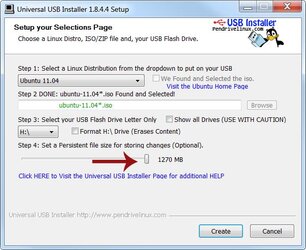
2. Boot with the newly created USB drive and click on 'Run Ubuntu from this USB' when prompted.
3. Upper left part of the screen > System > Administration > Synaptic Package Manager > if another window pops up, close it > (upper left, where it says File, Edit, Package) click on Settings > Repositories > CHECK the option where it says universe and multiverse > Close > Close > (upper left corner) Reload > wait for it to download and install everything then close all windows (all windows need to be closed or else the next step will not work).
4. Do not use the temporary desktop, only files up to 1 GB may be copied from it. Instead, recover the DVD to one of your hard drives. Find out the name of your hard drive [*Case Sensitive!*] by going to Places > Computer
5. You need to actually click on the name of your hard drive and display its contents so that the drive can be recognized by the system. Also click on the DVD drive where your DVD to be recovered is located.
6. (Upper left corner) Applications > Accessories > Terminal >
sudo apt-get install gddrescue
sudo apt-get install libdvdread4
sudo /usr/share/doc/libdvdread4/install-css.sh
sudo apt-get install lsdvd
lsdvd /dev/dvd
If the name of your hard drive is D Drive [*Case Sensitive!*], then use this command:
ddrescue --no-split --verbose --block-size=2048 /dev/dvd /media/"D Drive"/CopiedDVD.iso /media/"D Drive"/CopiedDVD.iso.log
Note that all these commands may be combined in one line:
sudo apt-get install lsdvd libdvdread4 gddrescue && sudo /usr/share/doc/libdvdread4/install-css.sh && lsdvd /dev/dvd && ddrescue --no-split --verbose --block-size=2048 /dev/dvd /media/"D Drive"/CopiedDVD.iso /media/"D Drive"/CopiedDVD.iso.log
To use another DVD drive (if there are multiple DVD drives on the system), use dvd1 instead of dvd above.
7. If time from last successful read is longer than you think it should be or if you do not wish to wait any longer, end the operation by pressing CTRL+C [CTRL and C together] then type:
sudo apt-get install dvdbackup
dvdbackup -M -i /media/"D Drive"/CopiedDVD.iso -o /media/"D Drive"/
If the files have not been recovered, there are two other commands that can be used to recover data:
ddrescue --direct --max-retries=3 /dev/dvd /media/"D Drive"/dvd.iso /media/"D Drive"/dvd.iso.log
ddrescue --direct --retrim --max-retries=3 /dev/dvd /media/"D Drive"/dvd.iso /media/"D Drive"/dvd.iso.log
8. D Drive will now contain a new *folder* (named after the DVD) containing partial or complete DVD files which could not be read in Windows but were successfully read in Linux.
Be sure to run lsdvd /dev/dvd again before running the ddrescue command on another DVD.
If you wish to also save your modded Bootable Linux flash drive, modern Imaging software such as Norton Ghost cannot make drive images of USB Flash Drives but this can be done using pay-for WinImage or freeware Image Writer for Windows.
Last edited:
 .
.
 . Okay in linux, just as in windows and every other OS, you can't have spaces in a name on the command line. So "D Drive" should be "D\ Drive". The "\" is an escape character and basically says, "Hey the space after me is part of the name!".
. Okay in linux, just as in windows and every other OS, you can't have spaces in a name on the command line. So "D Drive" should be "D\ Drive". The "\" is an escape character and basically says, "Hey the space after me is part of the name!".