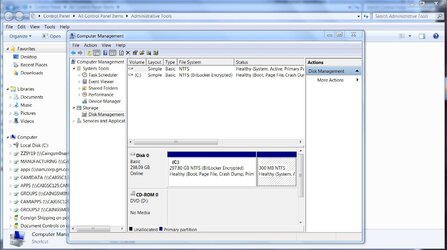- Joined
- Aug 9, 2014
Hi, firstly i'd like to apologise if i sound a bit of a novice as this is my first homebuilt computer.
I've had a working PC for about a year now with the OS (windows 7) running on a 60GB SSD with a larger HDD as backup and general storage. Due to the old SSD becoming full I installed a new SSD with 520GB. So far I have enabled the SATA port in BIOS (it has recognised the SSD is connected) and AHCI is enabled since the last SSD has OS. However I get past BIOS and windows doesnt show the new drive, I enter computer management>disk management but i dont get any initialisation wizard popup but the new disk is visible there. trying to add a new volume gives me a blue screen of death as it dumps memory. Any help would be greatly appreciated.
I have read this article (http://www.overclockers.com/forums/showthread.php?t=637721) but it hasn't helped.
I've had a working PC for about a year now with the OS (windows 7) running on a 60GB SSD with a larger HDD as backup and general storage. Due to the old SSD becoming full I installed a new SSD with 520GB. So far I have enabled the SATA port in BIOS (it has recognised the SSD is connected) and AHCI is enabled since the last SSD has OS. However I get past BIOS and windows doesnt show the new drive, I enter computer management>disk management but i dont get any initialisation wizard popup but the new disk is visible there. trying to add a new volume gives me a blue screen of death as it dumps memory. Any help would be greatly appreciated.
I have read this article (http://www.overclockers.com/forums/showthread.php?t=637721) but it hasn't helped.