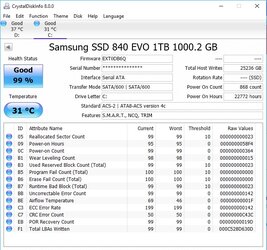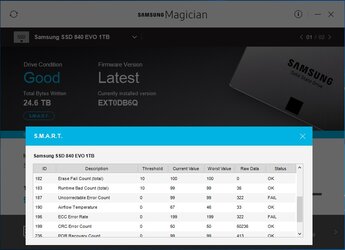- Joined
- Oct 6, 2004
- Location
- Philly
So my SSD is failing, and occassionally I have to re-install Windows. Recently a new issue has popped up that baffles me. Whenever I double-click a JPG on my desktop I get a pop-up error saying:
C:\Users|HeatM1ser\Desktop\Long.jpg
Class not registered.
My executables and documents open, but every image file gives a similar pop-up error message. The other 2 things is that when I go to the search bar inside the Windows menu and type CALC to use the calculator and press the enter key, nothing happens. The calculator shows up in the search, but wont open from there. The last thing is the notification part of my taskbar....if I click on the volume icon to raise/lower the volume, nothing happens. The volume slidebar wont even show up when I click on the speaker icon.
In my Samsung Magician software it says I have SMART errors, but when I run a disk check through Windows it detects no errors. I've opened the DOS prompt as an administrator and ran a C:\DSKCHK /f /r /c . When WIndows boots up it goes into the disk check and around 10% the SSD seems to stall and stop running.
Any suggestions on hgow to get my taskbar, Windows search and desktop back to normal while I save up for a new SSD?
PS--sucks, my SSD was just slightly out of warranty!
C:\Users|HeatM1ser\Desktop\Long.jpg
Class not registered.
My executables and documents open, but every image file gives a similar pop-up error message. The other 2 things is that when I go to the search bar inside the Windows menu and type CALC to use the calculator and press the enter key, nothing happens. The calculator shows up in the search, but wont open from there. The last thing is the notification part of my taskbar....if I click on the volume icon to raise/lower the volume, nothing happens. The volume slidebar wont even show up when I click on the speaker icon.
In my Samsung Magician software it says I have SMART errors, but when I run a disk check through Windows it detects no errors. I've opened the DOS prompt as an administrator and ran a C:\DSKCHK /f /r /c . When WIndows boots up it goes into the disk check and around 10% the SSD seems to stall and stop running.
Any suggestions on hgow to get my taskbar, Windows search and desktop back to normal while I save up for a new SSD?
PS--sucks, my SSD was just slightly out of warranty!