- Joined
- Oct 20, 2010
- Location
- Front Range foothills
This is my first post on Overclockers, so please forgive me if I haven't chosen the most-appropriate forum or seem to be asking too trivial of a question. I did some amount of searching (both the 'Net and this message board) but it is just too much to digest and really hope you will indulge me and offer some expert advice. I am not new to this - my first overclock was an Intel 486DX33 to 40MHz (no fan!) back in the early 1990's but now I am older, busier professional and really have no time to keep up with the onslaught of new PC technologies. Here's where you guys come in!
So, I have built a PC with a GA-MA790X-UD4P motherboard, in a decent but cheap Ultra case with a Ultra 500W PS, a PNY 9500 GT video card, 2x2GB of Patriot Viper DDR2-800 RAM and other standard components. I initially had a AMD X2 7850 with the stock cooler in there an couldn't overclock much (even at 3.0GHz it wasn't perfectly stable) but a couple of weeks ago I jumped on a SlickDeal for a Phenom II 940 BE, and I had an Arctic Cooling Freezer 7 Pro Rev.2 92mm cooler laying around, so I put this all together last weekend. This CPU seems to have no trouble operating at any speed I throw at it, it seems to pass all stress tests (including the Intel Burn-in at max) without crashing but I had to stop all tests as it seems like the CPU is getting very hot. I have used multiple temperature monitoring software programs but it all seems to come down to the sensors as they seem to report the same values. I tend to favor the CPUID Hardware Monitor (HM) as it displays the most data at the same time. But here starts the funny part.
First, while I still had the F7 BIOS, HM would report all 4 core temperatures. After I updated to the current version (F10A), it started showing 0C on all of those! Then, the MB sensors (which even the current version of HM shows as TMPIN0, TMPIN1 and TMPIN2, i.e., no names), show temperatures that seem a little high. For Instance, at idle, shortly after boot up, the coolest (TMPIN0) starts at 35C, while the temperature of the HDD (for an ambient temperature reference) is about 23C. Isn't one of those TMPIN the case temperature? The current settings are V core=1.375V, the RAM is +0.1V, the multiplier is 18x for 3.6GHz and everything else is automatic. If I try running a stress test, the temperatures, as shown by all sensors, go through the roof. While I had BIOS F7 and could see them, the core temperatures during one test went over 75C (at 3.8GHz), the TMPIN were fairly close (some, a little lower). I know the maximum operating temperature for the 940 should be 62C but how do I accurately read that? I've read that the CPU sensors on those CPUs cannot be relied upon but how about the sensors on the MB? I am not about to instrument the CPU for accurate measurements, so how do I read the values I get from software monitors?
I am kind of concerned about longevity - judging by my other computers (I have four other PC from 6-7 and more years ago) - I'd like to use this one for a few years, as well. I have read other people running the 940 at 1.5V core @ over 4GHz, so I'm starting to think those temperatures readings I am seeing can't be right. I could blame the cooler (it's not the best but it's a good one) but, then again, how could the PC be stable if it was really running at 75C? I would appreciate your input, thanks!
Kamen
P.S. I am attaching an image of a test at the current settings (not pushed much) for some objective look at what's going on.
K.

So, I have built a PC with a GA-MA790X-UD4P motherboard, in a decent but cheap Ultra case with a Ultra 500W PS, a PNY 9500 GT video card, 2x2GB of Patriot Viper DDR2-800 RAM and other standard components. I initially had a AMD X2 7850 with the stock cooler in there an couldn't overclock much (even at 3.0GHz it wasn't perfectly stable) but a couple of weeks ago I jumped on a SlickDeal for a Phenom II 940 BE, and I had an Arctic Cooling Freezer 7 Pro Rev.2 92mm cooler laying around, so I put this all together last weekend. This CPU seems to have no trouble operating at any speed I throw at it, it seems to pass all stress tests (including the Intel Burn-in at max) without crashing but I had to stop all tests as it seems like the CPU is getting very hot. I have used multiple temperature monitoring software programs but it all seems to come down to the sensors as they seem to report the same values. I tend to favor the CPUID Hardware Monitor (HM) as it displays the most data at the same time. But here starts the funny part.
First, while I still had the F7 BIOS, HM would report all 4 core temperatures. After I updated to the current version (F10A), it started showing 0C on all of those! Then, the MB sensors (which even the current version of HM shows as TMPIN0, TMPIN1 and TMPIN2, i.e., no names), show temperatures that seem a little high. For Instance, at idle, shortly after boot up, the coolest (TMPIN0) starts at 35C, while the temperature of the HDD (for an ambient temperature reference) is about 23C. Isn't one of those TMPIN the case temperature? The current settings are V core=1.375V, the RAM is +0.1V, the multiplier is 18x for 3.6GHz and everything else is automatic. If I try running a stress test, the temperatures, as shown by all sensors, go through the roof. While I had BIOS F7 and could see them, the core temperatures during one test went over 75C (at 3.8GHz), the TMPIN were fairly close (some, a little lower). I know the maximum operating temperature for the 940 should be 62C but how do I accurately read that? I've read that the CPU sensors on those CPUs cannot be relied upon but how about the sensors on the MB? I am not about to instrument the CPU for accurate measurements, so how do I read the values I get from software monitors?
I am kind of concerned about longevity - judging by my other computers (I have four other PC from 6-7 and more years ago) - I'd like to use this one for a few years, as well. I have read other people running the 940 at 1.5V core @ over 4GHz, so I'm starting to think those temperatures readings I am seeing can't be right. I could blame the cooler (it's not the best but it's a good one) but, then again, how could the PC be stable if it was really running at 75C? I would appreciate your input, thanks!
Kamen
P.S. I am attaching an image of a test at the current settings (not pushed much) for some objective look at what's going on.
K.
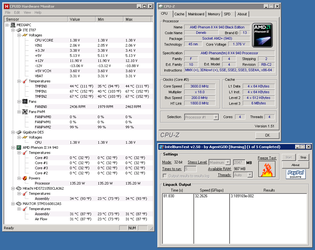
 to OCF!
to OCF!
 This kind of reminds me - do I need any special drivers, beyond what comes from the Gigabyte website for the motherboard? Like any AMD CPU or cooler drivers or utilities?
This kind of reminds me - do I need any special drivers, beyond what comes from the Gigabyte website for the motherboard? Like any AMD CPU or cooler drivers or utilities?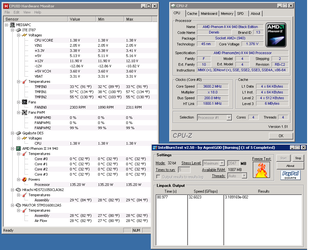

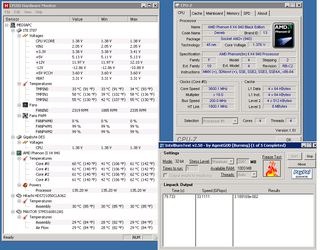
 SlickDeals!)
SlickDeals!) I think this case definitely needs work.
I think this case definitely needs work.