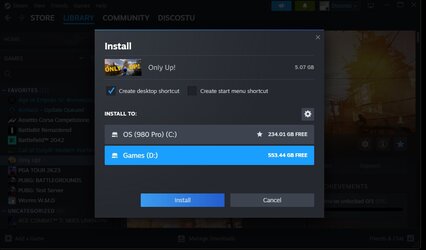Hi,
My motherboard MSI B550 Tomahawk has two NVMe slot a PCIe-4 4X & a PCIe-3 4X slot. I currently have a Kingston KC3000 1TB SSD in the PCIe-4 slot. It's a bit small in size and I only really have the OS and a couple of apps on there. I use a 2TB HDD on SATA 3 (6Gb/s). Games seem to need a fast SSD. I'm thinking of getting a 4TB SDD and using that in the PCI-e 4 slot and moving the 1TB into the PCI-e 3 slot. I'll use the 4TB drives as my main OS, profiles, app drive and the 1TB as a secondary drive and virtual memory.
I'm looking at these drives: -

 www.kingston.com
The Kingston has TBW of 4.0 PBW
www.kingston.com
The Kingston has TBW of 4.0 PBW

 www.westerndigital.com
WD has a TBW of 2.4 PBW
www.westerndigital.com
WD has a TBW of 2.4 PBW
What do you think of my idea and the drives? How could I clone my current OS drive? Last time I had to create my system from scratch...
Thanks
Haider
My motherboard MSI B550 Tomahawk has two NVMe slot a PCIe-4 4X & a PCIe-3 4X slot. I currently have a Kingston KC3000 1TB SSD in the PCIe-4 slot. It's a bit small in size and I only really have the OS and a couple of apps on there. I use a 2TB HDD on SATA 3 (6Gb/s). Games seem to need a fast SSD. I'm thinking of getting a 4TB SDD and using that in the PCI-e 4 slot and moving the 1TB into the PCI-e 3 slot. I'll use the 4TB drives as my main OS, profiles, app drive and the 1TB as a secondary drive and virtual memory.
I'm looking at these drives: -

Kingston FURY Renegade – High-performance PCIe 4.0 NVMe M.2 gaming SSD - Kingston Technology
The Kingston FURY Renegade PCIe 4.0 NVMe M.2 SSD delivers cutting-edge performance in high capacities for gaming and hardware enthusiasts seeking intense performance for PC builds and upgrades. By leveraging the latest Gen 4x4 NVMe controller and 3D TLC NAND, the Kingston FURY Renegade improves...

Next Level Gaming Storage with WD_BLACK SN850X NVMe SSD | Western Digital
Strap in for breakneck gaming speeds with the WD_BLACK SN850X NVMe™ SSD. Crush load times and slash throttling, lagging, and texture pop-ins for a smooth, fast experience that lets you compete at your absolute peak. This purpose-built gaming drive comes in capacities of 1TB to 4TB2, with an...
What do you think of my idea and the drives? How could I clone my current OS drive? Last time I had to create my system from scratch...
Thanks
Haider