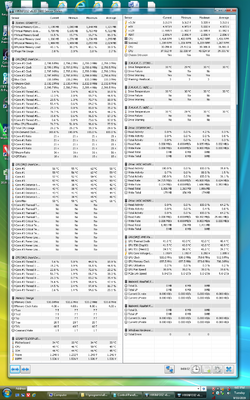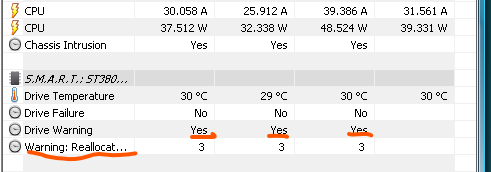- Joined
- Aug 29, 2019
(I'm going to vent here because no one ever reads my blog.)
I assembled a computer (first time I built my own) and then let it sit in an attic for a few years. Got it out a few months ago, added a hdd and tried it out. EasyTune6 says it's overheating. At first I thought it was just the scorching summer temperatures aggravating things, but the ambient temp's dropped down to 75°F or less and it's still complaining.
View attachment 207100
Checked the fans and they all seem to be working and there's no dust build-up. So I'm scratching my head.
1) Could I have screwed up the build and assembled components that just run too hot?
2) Are the 3 hard drives I have in there running hotter than anticipated?
3) Is there a more endemic problem with the heat sinks? I found this advice through Google:
4) ????
What do you guys suspect to be the most likely culprit? What should I attack first? Is there a fourth option I haven't thought of? Nothing is overclocked.
I assembled a computer (first time I built my own) and then let it sit in an attic for a few years. Got it out a few months ago, added a hdd and tried it out. EasyTune6 says it's overheating. At first I thought it was just the scorching summer temperatures aggravating things, but the ambient temp's dropped down to 75°F or less and it's still complaining.
View attachment 207100
Checked the fans and they all seem to be working and there's no dust build-up. So I'm scratching my head.
1) Could I have screwed up the build and assembled components that just run too hot?
2) Are the 3 hard drives I have in there running hotter than anticipated?
3) Is there a more endemic problem with the heat sinks? I found this advice through Google:
<cite>https://www.howtogeek.com/174288/ho...puter-is-overheating-and-what-to-do-about-it/</cite>Tune Up Heat Sinks: If your CPU is overheating, its heat sink may not be seated correctly or its thermal paste may be old. You may need to remove the heat sink and apply new thermal paste before reseating the heat sink properly. This tip applies more to tweakers, overclockers, and people who build their own PCs, especially if they may have made a mistake when originally applying the thermal paste.
4) ????
What do you guys suspect to be the most likely culprit? What should I attack first? Is there a fourth option I haven't thought of? Nothing is overclocked.
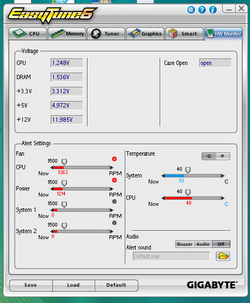
 I just downloaded and ran the HWInfo from
I just downloaded and ran the HWInfo from