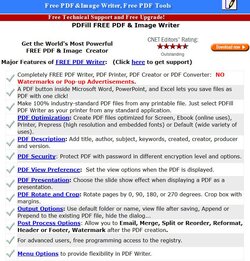I have Adobe Acrobat 8 working under all my operating systems up to Windows 8. My Installation Instructions text file:
Adobe Acrobat Professional 8.0.0
WARNING! Do not run Adobe Acrobat 8 at the same time as modern versions of other Adobe products such as Photoshop or the program will crash.
Right click on Setup.exe > Properties > Compatibility TAB >
CHECK: Run this program in compatibility mode for: Windows XP (Service Pack 3)
Double click on Setup.exe to install the program.
[Select Custom Installation]
Do not install Create Adobe PDF > Acrobat PDFMaker under Windows Vista/7/8 because it installs Add-ons which may disable the program after initial use.
When prompted, navigate to the included AdobePDF.dll file.
Uncheck: Launch Adobe Acrobat Professional, UPDATE to v8.3.1 then REBOOT then set Compatibility mode for [...]Adobe\Acrobat 8.0\Acrobat\Acrobat.exe before starting the program:
Right click on Acrobat.exe > Properties > Compatibility TAB >
CHECK: Run this program in compatibility mode for: Windows XP (Service Pack 3)
Start the program > Download e-license.
Edit > Preferences... > Internet > UNCHECK everything
Edit > Preferences... > Trust Manager > UNCHECK: Allow opening of non-PDF file attachments with external applications [otherwise the system is open to security risks.]
Edit > Preferences... > Updater > Do not automatically download and install updates.
To disable right-click context menu items, delete the following folders in the system registry:
HKEY_CLASSES_ROOT\*\shellex\ContextMenuHandlers\Adobe.Acrobat.ContextMenu
HKEY_CLASSES_ROOT\Folder\shellex\ContextMenuHandlers\Adobe.Acrobat.ContextMenu
Then search for and delete this registry entry:
{D25B2CAB-8A9A-4517-A9B2-CB5F68A5A802}
Registry locations where it may be:
HKEY_LOCAL_MACHINE\SOFTWARE\Microsoft\Windows\CurrentVersion\Shell Extensions\Approved
HKEY_CLASSES_ROOT\CLSID\
HKEY_LOCAL_MACHINE\SOFTWARE\Classes\CLSID\
Start Menu > Control Panel > [View by: Category] > View Devices and Printers >
Right click on Adobe PDF > PRINTER properties [not Properties] > Advanced TAB > [middle of page] SELECT: Print directly to the printer > OK
Adobe icons and menus are inserted into Microsoft Word and Microsoft Excel menus for older version of MS Office. You can move icons but Adobe Acrobat Menus inside MS Office applications cannot be moved. To be able to move or remove them:
Control Panel > Add/Remove Programs > Right click on Adobe Acrobat > Change > Next > Modify > Next > Click on + next to Create Adobe PDF > Acrobat PDFMaker > This feature will not be available > Next > Finish.
Advanced > Reduction to remove parts of scanned documents. See Reduction properties.
Update to v8.3.1 is the last version 8 update.
Apply updates in this sequence:
• 8.1.0
• 8.1.1
• 8.1.2
• 8.1.3
• 8.1.6
• 8.1.7
• 8.2.0
• 8.2.2
• 8.2.3
• 8.2.5
• 8.2.6
• 8.3.0
• 8.3.1
In case of error:
No valid Acrobat serial number found. Acrobat will now quit.
Reimage the system back to earlier state.
Really? This is very, very helpful and most appreciated. I have a few questions on the above.
1. WARNING! Do not run Adobe Acrobat 8 at the same time as modern versions of other Adobe products such as Photoshop or the program will crash.
>> SO I should remove the Adobe Reader v. XI, I have, RIGHT?
2. Right click on Setup.exe > Properties > Compatibility TAB >
CHECK: Run this program in compatibility mode for: Windows XP (Service Pack 3)
>>So install Windows7 mode from MS, first.. Then in my case, my Adobe Acrobat is on CD. Will this present any issue? I wouldn't think so
3. To disable right-click context menu items
>> Do I need to disable the context menu items from appearing? Or is this a "cosmetic" thing?
4. Control Panel > Add/Remove Programs > Right click on Adobe Acrobat > Change > Next > Modify > Next > Click on + next to Create Adobe PDF > Acrobat PDFMaker >
This feature will not be available >
>> What exactly is Acrobat PDFMaker, will I be losing functionality of some nature? It sounds like I won't be able to create PDFs. however, I doubt that is true, otherwise why install it?
5. Last question, once installed, if I click on a link from a web site, will the link open the PDF file within FireFox? Or will I be forced to always save these files to disk before reading them?
Just a bit confused..This is VERY VERY helpful. I thought I was going to have to throw away perfectly good software.