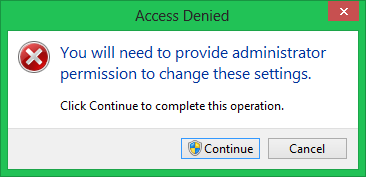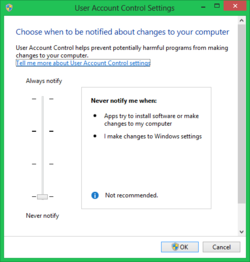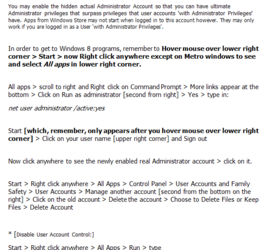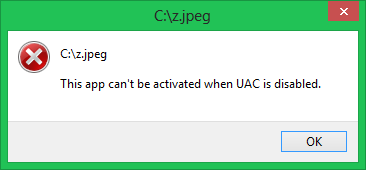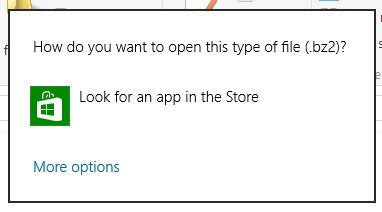- Joined
- Feb 18, 2002
"You will need to provide Administrator Permission to change these settings."
warning message is something that comes up often even with User Account Control turned off.
EDIT: Solution is to go to
HKEY_LOCAL_MACHINE\Software\Microsoft\Windows\CurrentVersion\Policies\System
and change the value of key EnableLUA to 0
I don't ever see it on my machine because I am logged in with the real Administrator account, not an account with Administrator privileges.
On Windows 8 laptop I am using temporarily, you can't run apps if you are logged in with the real Administrator account. Only when logged in with a user account with Admin privileges.
But then I get these annoying interruptions, can they be turned off? UAC is already off.
warning message is something that comes up often even with User Account Control turned off.
EDIT: Solution is to go to
HKEY_LOCAL_MACHINE\Software\Microsoft\Windows\CurrentVersion\Policies\System
and change the value of key EnableLUA to 0
I don't ever see it on my machine because I am logged in with the real Administrator account, not an account with Administrator privileges.
On Windows 8 laptop I am using temporarily, you can't run apps if you are logged in with the real Administrator account. Only when logged in with a user account with Admin privileges.
But then I get these annoying interruptions, can they be turned off? UAC is already off.
Attachments
Last edited: