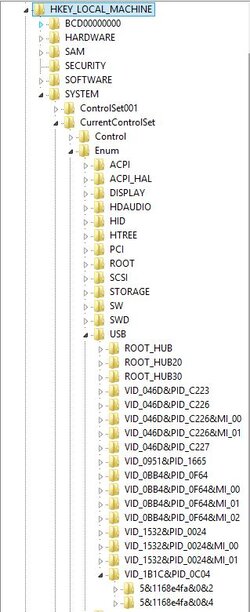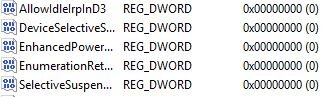Okay so just installed the Corsair H100i.
I have googled my *** off and can not find a solution to my problem.
I need to reset the firmware as it seems really loud and nothing happens when changing profile modes between balanced performance or quiet, none changes anything.
To reset firmware i need to press and hold the profile button for 5 sec, and then again when booting up the computer, but where is this profile button located?
My current version of Corsair Link is v2_6_5214
Is that the latest?
When trying to look for updates through Corsair Link it says "Corsair link could not detect any devices which can be updated. Does this mean its the latest?
Corsair is extremely vague regarding these things.
And yes i have double checked all cables to be correctly inserted, motherboard is Sabertooth 990fx r2.0
The fan speeds keeps jumping around every 1 second
As shown on screenshots
But i cant hear it, maybe it changes to fast or a glitch in the program


I have googled my *** off and can not find a solution to my problem.
I need to reset the firmware as it seems really loud and nothing happens when changing profile modes between balanced performance or quiet, none changes anything.
To reset firmware i need to press and hold the profile button for 5 sec, and then again when booting up the computer, but where is this profile button located?
My current version of Corsair Link is v2_6_5214
Is that the latest?
When trying to look for updates through Corsair Link it says "Corsair link could not detect any devices which can be updated. Does this mean its the latest?
Corsair is extremely vague regarding these things.
And yes i have double checked all cables to be correctly inserted, motherboard is Sabertooth 990fx r2.0
The fan speeds keeps jumping around every 1 second
As shown on screenshots
But i cant hear it, maybe it changes to fast or a glitch in the program


Last edited: