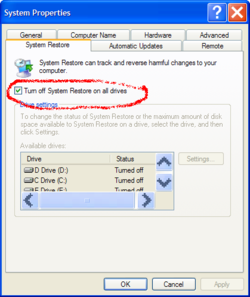- Joined
- Sep 8, 2011
- Location
- Las Pinas, Philippines
i used CCleaner's driver wiper, free space only, simple overwrite (1 pass).. My HDD has 354gb free space before i used it after its done, i only now have 304GB of free space(WTF?).. where the hell did that 50gb go?