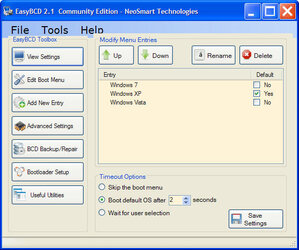i have one drive split into three partitions, driver letters c, d, e.....this was done a year ago.
c: installed windows xp first.
d: installed windows 7 (32 bit) second.
e: storage partition.
i am assuming partition c holds the boot info.
i no longer use windows xp, therefore i want to install windows 7 64 bit and get rid of xp.
can i do a fresh install on drive c, then fix the boot record later to show c and d? or will my fresh install of c also wipeout the d and e partitions?
**note** (i do realize that by installing windows 7 on partition c, i will essentially have two versions of windows 7 as dual boot, which is fine, eventually i will get a new drive and do a fresh install, i just need a temporary solution to install windows 7 64 bit
c: installed windows xp first.
d: installed windows 7 (32 bit) second.
e: storage partition.
i am assuming partition c holds the boot info.
i no longer use windows xp, therefore i want to install windows 7 64 bit and get rid of xp.
can i do a fresh install on drive c, then fix the boot record later to show c and d? or will my fresh install of c also wipeout the d and e partitions?
**note** (i do realize that by installing windows 7 on partition c, i will essentially have two versions of windows 7 as dual boot, which is fine, eventually i will get a new drive and do a fresh install, i just need a temporary solution to install windows 7 64 bit