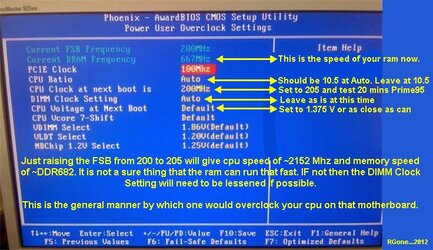Hello! I'm new in this forum and overclocking overall so I think I F-ed up my CPU.
So I tried overclocking it by changing the CPU to different settings from like 200 and up till 260 on intervals, the ram to 400 and voltage from 1,150 and up to 1,4. So I managed to get some stability at 2,4 GHz, temps around 60 (they were like that before the clocking) but then I started to get glitches and lags at everything even when I'm on desktop it's like the whole pc is freezing for milisecs and when playing music it's like getting these glitch noises all the time. Then I reset everything to the default settings and I still get those glitches. Did I F*ck up my CPU for good or can it be fixed somehow?
So I tried overclocking it by changing the CPU to different settings from like 200 and up till 260 on intervals, the ram to 400 and voltage from 1,150 and up to 1,4. So I managed to get some stability at 2,4 GHz, temps around 60 (they were like that before the clocking) but then I started to get glitches and lags at everything even when I'm on desktop it's like the whole pc is freezing for milisecs and when playing music it's like getting these glitch noises all the time. Then I reset everything to the default settings and I still get those glitches. Did I F*ck up my CPU for good or can it be fixed somehow?