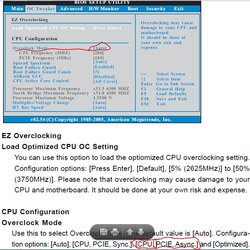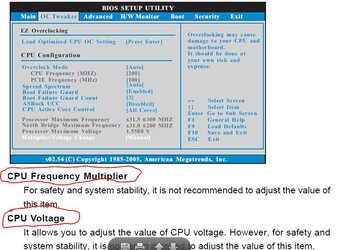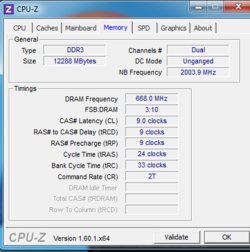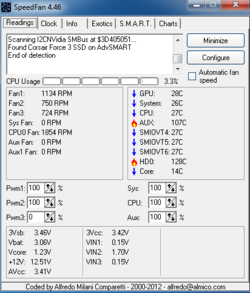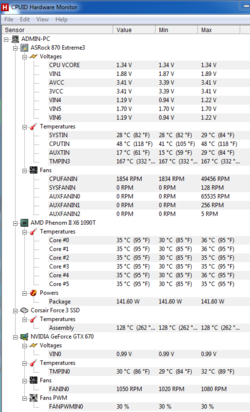- Joined
- May 19, 2012
hi - I am trying to oc my system to 4ghz andcould use some help please! Here is my system:
CPU: AMD phenom ii x6 1090T @ 4ghz
Motherboard: Asrock Extreme3 870 ATX
Video: SuperClocked 02G-P4-2672-KR GeForce GTX 670 2GB
Memory: 12gb ddr3_1000 @ 500mhz
240gb corsair ssd
CPU Cooler: Hyper 212 EVO RR-212E-20PK-R2 Continuous Direct Contact 120mm Sleeve
Using the OC tweak tool I had:
4 Chassis fans in case.
cpu freq = 250mhz
cpu freq multiplier x16 4000mhz
cpuvoltage 1.4250 (upped from 1.4v which was default for 4ghz profile)
nb freq mult x8.0 2000mhz
nb voltage 1.3125v (upped this from 1.3 which was default for 4ghz profile)
ht voltage 1.2v
memory clock auto, dram voltage = 1.547 (did not alter these)
cpu under 100% load from prime 95 - 6 worker test
Heated up to 63c for the cpu and 59c for the core. Once the core hit 60c I bsod'd. This took about 4 minutes. Took 3 minutes for first test to fail.
I would love some help getting the right voltages because even when I had my gtx 470 in there, when I OC past 3.5ghz I will get artifacts in MW3 or any other game. Not sure how to OC to stay stable but also keep the GPU happy.
Thanks!!
CPU: AMD phenom ii x6 1090T @ 4ghz
Motherboard: Asrock Extreme3 870 ATX
Video: SuperClocked 02G-P4-2672-KR GeForce GTX 670 2GB
Memory: 12gb ddr3_1000 @ 500mhz
240gb corsair ssd
CPU Cooler: Hyper 212 EVO RR-212E-20PK-R2 Continuous Direct Contact 120mm Sleeve
Using the OC tweak tool I had:
4 Chassis fans in case.
cpu freq = 250mhz
cpu freq multiplier x16 4000mhz
cpuvoltage 1.4250 (upped from 1.4v which was default for 4ghz profile)
nb freq mult x8.0 2000mhz
nb voltage 1.3125v (upped this from 1.3 which was default for 4ghz profile)
ht voltage 1.2v
memory clock auto, dram voltage = 1.547 (did not alter these)
cpu under 100% load from prime 95 - 6 worker test
Heated up to 63c for the cpu and 59c for the core. Once the core hit 60c I bsod'd. This took about 4 minutes. Took 3 minutes for first test to fail.
I would love some help getting the right voltages because even when I had my gtx 470 in there, when I OC past 3.5ghz I will get artifacts in MW3 or any other game. Not sure how to OC to stay stable but also keep the GPU happy.
Thanks!!