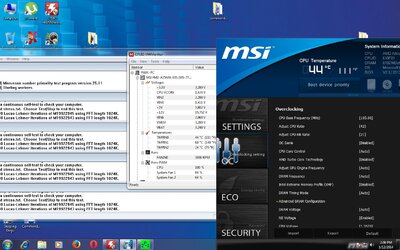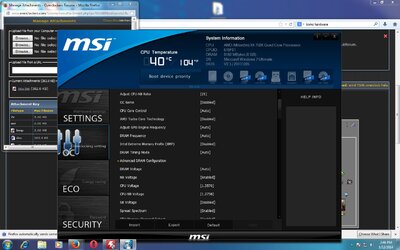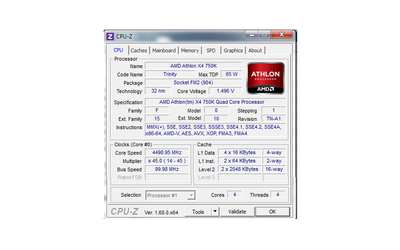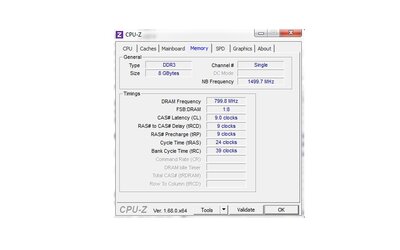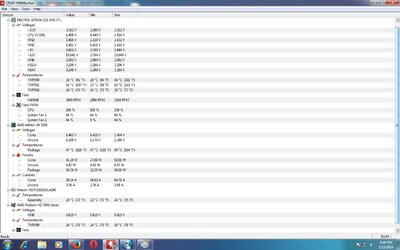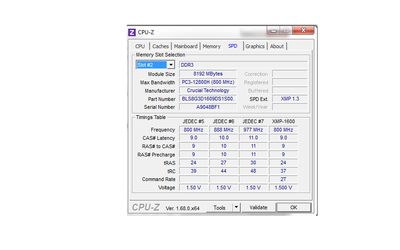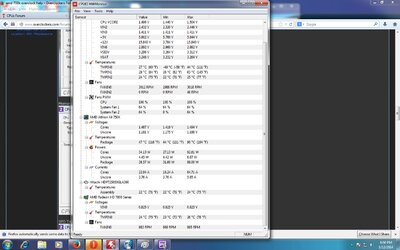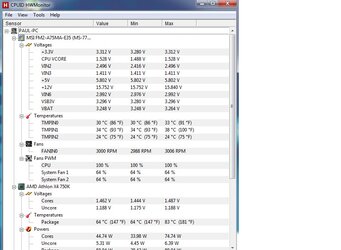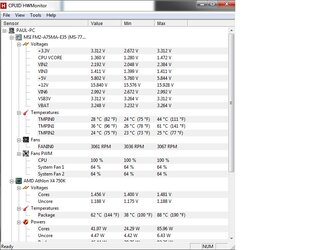bluedragon2k9
New Member
- Joined
- Jan 12, 2014
This is my first time trying to overclock a cpu and I have screenshot what I got now.I want to make surew all these temps and numbers are ok before i proceed to run prime 95 for longer then 5 minutes .When the pci was taken prime 95 had run for only 5 mins.Hardware monitor cpu temps are inaccurate as far as i can tell because my bios says it is way lower.So please let me know guys how should i proceed and if you think I can get any higher right now its over clocked to 4.4 ghz