- Joined
- Feb 18, 2013
- Location
- Philippines
Ok now Im somehow new to this board.
I needed some help on whats the basic steps on overclocking this one.
(well not really new to overclocking but the board that I was using before was the Asus M5A99FX Pro r2.0, and I just want to make sure on what to do first with this new board)
CPU: AMD FX8350
Mobo: Sabertooth 990FX R2.0
Liquid Cooler: Corsair H105 Hydro
RAM: G-Skills RipjawsX 2x8gb 1866 CL9
GPU: Sapphire Dual-X R9 270x 2gb GDDR5
PSU: Corsair CX750M
Casing: NZXT Phantom 530
pics:

I needed some help on whats the basic steps on overclocking this one.
(well not really new to overclocking but the board that I was using before was the Asus M5A99FX Pro r2.0, and I just want to make sure on what to do first with this new board)
CPU: AMD FX8350
Mobo: Sabertooth 990FX R2.0
Liquid Cooler: Corsair H105 Hydro
RAM: G-Skills RipjawsX 2x8gb 1866 CL9
GPU: Sapphire Dual-X R9 270x 2gb GDDR5
PSU: Corsair CX750M
Casing: NZXT Phantom 530
pics:
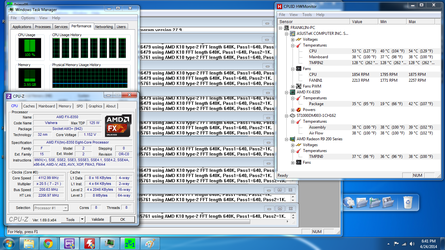
Last edited: