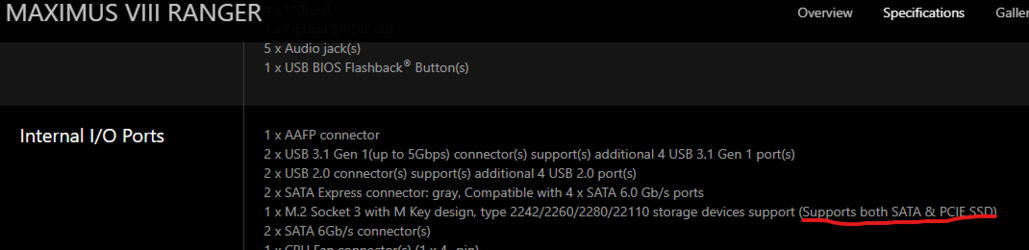- Joined
- Jul 28, 2016
I'm trying to upgrade a system to a larger SSD. The motherboard is ASUS Maximus Ranger VIII. The new SSD is Samsung 970 EVO Plus. During the installation of Windows 10, I get NO DRIVERS and so I went to the ASUS site and got the "Chipset" drivers.

https://www.asus.com/me-en/Motherboards/MAXIMUS-VIII-RANGER/HelpDesk_Download/
IRST15.7.1.1015_RS2_20170718
And unpacked this to a USB. Then in the load driver screen of the Windows installer, it "consumed" those drivers, but still found no storage device. At this point, the only storage device is the 970 EVO Plus. So it's not seen.
So what's the issue?
The BIOS sees the device - I've confirmed that.
Is this not the correct "Drivers" to give to the Windows Installer?
I've done the following:
In BIOS checked that SATA mode AHCI is enabled. It is.
Hyperkit mode is DISABLED as per BIOS tool tip that it should be for NVMe.
Booting the Linux Mint 20 USB install stick does not see the NVMe drive either.
But as I said, the BIOS sees it as a boot option.
Thanks.
w

https://www.asus.com/me-en/Motherboards/MAXIMUS-VIII-RANGER/HelpDesk_Download/
IRST15.7.1.1015_RS2_20170718
And unpacked this to a USB. Then in the load driver screen of the Windows installer, it "consumed" those drivers, but still found no storage device. At this point, the only storage device is the 970 EVO Plus. So it's not seen.
So what's the issue?
The BIOS sees the device - I've confirmed that.
Is this not the correct "Drivers" to give to the Windows Installer?
I've done the following:
In BIOS checked that SATA mode AHCI is enabled. It is.
Hyperkit mode is DISABLED as per BIOS tool tip that it should be for NVMe.
Booting the Linux Mint 20 USB install stick does not see the NVMe drive either.
But as I said, the BIOS sees it as a boot option.
Thanks.
w