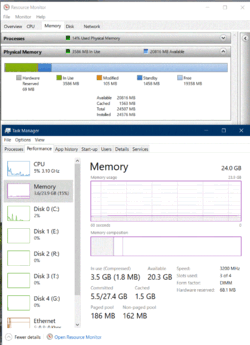- Joined
- Jan 1, 2019
Hi there
I wonder if someone would take the time to walk me through the settings to get this ddr4 timing a bit over 1866... My system detects 32GB but only uses 16 of them, I have 4 identical sticks of G-Skill F4 3200C14-8GVK on the board and can't figure out what I should do in BIOS or Ryzen Master to get some more usage and speed out those G-Skills. Tried DOCP profiles and have an updated BIOS but it just wont take it. Have read some walkthroughs and your articles about memory overclocking, but it does not seem to be applicable to my settings. As usual I guess one actually has to have a target system to get it working and the combos are many. I know the ram is not any of the recommended by ASUS for full speed but that probably (hopefully) only means there is a tweaked setting configuration one has to find out, instead of DOCP.



Any help much appreciated...
I wonder if someone would take the time to walk me through the settings to get this ddr4 timing a bit over 1866... My system detects 32GB but only uses 16 of them, I have 4 identical sticks of G-Skill F4 3200C14-8GVK on the board and can't figure out what I should do in BIOS or Ryzen Master to get some more usage and speed out those G-Skills. Tried DOCP profiles and have an updated BIOS but it just wont take it. Have read some walkthroughs and your articles about memory overclocking, but it does not seem to be applicable to my settings. As usual I guess one actually has to have a target system to get it working and the combos are many. I know the ram is not any of the recommended by ASUS for full speed but that probably (hopefully) only means there is a tweaked setting configuration one has to find out, instead of DOCP.
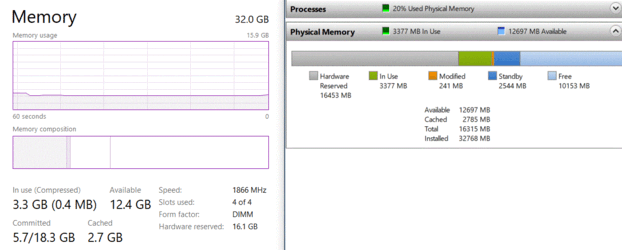
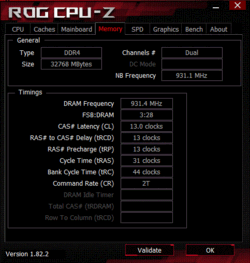
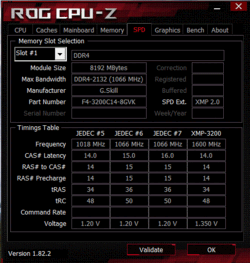
Any help much appreciated...
Last edited: