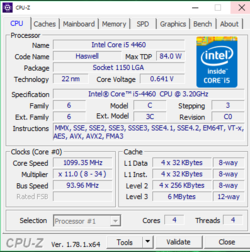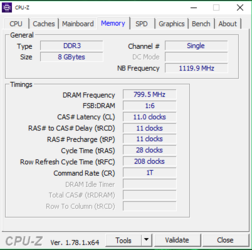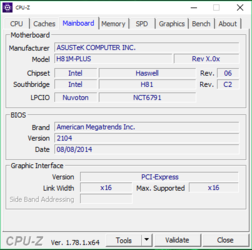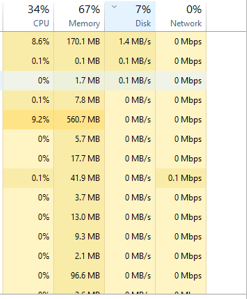I recently arrived back from a vacation to the U.K. To find that my computer shuts down after a period of time depending on how hard the computers working (the harder its working the quicker it shuts down) it glitches with a white screen and/ or vertical black lines a couple times before staying on a white screen for 10-30 seconds before going black and not responding to anything I have to turn the computer off and leave it for an hour before tuning it back on otherwise the ASUS logo has green vertical lines and before going to the password input screen it goes completely black.
Unplugging USB connections sometimes help to turn it back on faster.
Any ideas to what's wrong with it??
Unplugging USB connections sometimes help to turn it back on faster.
Any ideas to what's wrong with it??