So now (if I may): your assumption that most people fully know how to achieve what the above quoted text is referring to... without additional guidance... is incorrect.
Can you help us by posting how to do it?
I already did, in several instances more than once. Perhaps it was difficult to assimilate because it didn't fit your preconceptions of how it 'should' work.
I explained how traditional partitioning software aligns partition start and end locations on logical cylinder boundaries, what the logical cylinder size virtually always is (16065 logical 512-byte sectors), how the start locations of a primary partition at the very start of the disk and any logical partition are exceptions and actually begin one logical track later (said logical track virtually always being 63 logical 512-byte sectors in size), and how to use temporary dummy partitions if necessary to adjust the start points of the partitions you actually want.
That's the information you need to figure out how to get traditional NTFS-formated partitions to begin on 4 KB (8 logical 512-byte sector) disk boundaries and avoid the need for read/modify/write operations in virtually all (likely literally all) cases (as long as the NTFS cluster size is an integral multiple of 4 KB, which it should always be by default unless the partition began life as FAT and was subsequently converted to NTFS). Such alignment is suitable not only for storage use but for (e.g.) an XP system partition as well. If you want to align FAT partitions optimally on Advanced Format drives you need an additional piece of information (the offset of the first data sector from the partition start point, so that you can arrange for the first data sector to start at a 4 KB disk boundary), and I explained how to get that using EASEUS Partition Master.
I gave you an example of how to get started by observing that a 62 MB dummy partition using traditional tools was what needed to precede the first primary partition on an Advanced Format disk to align its start on a 4 KB disk boundary. 62 MB, rounded up to the next logical cylinder boundary, is 8 logical cylinders - the minimum number required to get to a start point which is an integral multiple of 8 logical 512-byte sectors (since the logical cylinder size is an odd number of logical sectors and you can't start at the very beginning of the disk because of the MBR logical track).
I warned you about mixing use of traditional-style partition layout with the new layout but observed that if you avoided that and used ONLY the new layout then you could simply use Win7 in its default configuration to partition your Advanced Format disks and they'd work just fine for NTFS-formated partitions for earlier Windows systems (though whether Win7 optimizes FAT layout for Advanced Format disks I don't know: even if it does you'd have to format as well as create the FAT partition in Win7).
You seem to want to have a simple cookbook that can be blindly followed without in any way understanding why you're doing so. Unfortunately, if you want a partitioning layout on an Advanced Format disk that's guaranteed compatible with traditional partitioning tools there is no such simple cookbook: what kind of dummy partition padding you may need to get partitions where they need to be is determined by how you want to partition the disk - which partitions are primary and which are logical, how large they are (which determines their end-points and whether a dummy filler is required to make the next partition start-point appropriately aligned, though if the preceding partition can tolerate being larger you can usually just adjust its end point appropriately), whether a partition is FAT (which can be an exception to the previous observation, since making it larger could affect its first-data-sector offset), etc.
In other words, while none of this is rocket science or brain surgery you've got to understand it at least a little if you want to achieve optimal performance with older systems AND continue to use traditional (older) partitioning utilities (rather than just use only Vista/Win7 and up-to-date third-party utilities to create disk partition layouts from scratch, since they - with the possible exception of FAT partitions - should lay out partitions optimally for ALL systems as long as you never subsequently modify that layout using older tools).
Since I almost never use Microsoft tools to partition disks I had forgotten that they don't provide the specific start-sector and end-sector partition information that would allow you to verify that NTFS partitions wound up where you wanted them to be. But the third-party partition managers I'm familiar with do (Paragon Partition Manager, EASEUS, gparted, even venerable Partition Magic) - though most don't provide the first-data-sector offset for FAT partitions. And I failed to specify explicitly that sectors are counted starting with zero (though that would have become obvious as soon as you examined the disk and found that a primary partition at its start began with sector 63).
The bottom line of all this is that Advanced Format disks that emulate 512-byte sectors are eminently usable for XP and Win2K, even for XP and Win2K system partitions, without requiring any special new tools and without sacrificing any performance - IF you understand how. Or, if you won't need to use traditional partitioning tools on an Advanced Format disk and have access to a Win7/Vista system, you can just partition the disk with Win7/Vista in its default configuration and get optimal performance (save perhaps for FAT partitions). Or you can put your trust in vendor-specific solutions that claim to address the issue (though for the reasons already mentioned I probably wouldn't).
That's my last shot at explaining this. If it doesn't make sense it may be because you need an even more basic primer about disk layout, but that's outside the scope of this particular discussion.
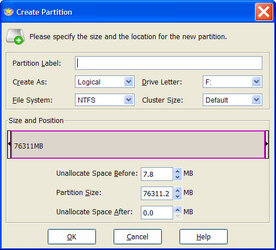
 to the forums - bill.
to the forums - bill.