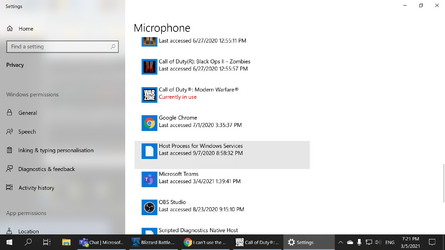- Joined
- Oct 2, 2018
Hi,
My motherboard is G1.sniper Z97, has sound blaster onboard.
I don't know what is the reason that the mic doesn't work.
I didn't plan to use it when I first bought the rig, and it's been since 2014 so of course the board is out of warranty time !
I uninstalled the sound blaster driver and installed Realtek driver, same problem, tried YouTube, websites' solutions. Nothing worked.
One thing improved is that the mic was used by windows service host that runs in the background, now it's used by the app I launch the mic for; like, Microsoft teams, but still not working.
Tried windows voice recorder, microphone settings, troubleshooting, ... etc.
What to do ?
My motherboard is G1.sniper Z97, has sound blaster onboard.
I don't know what is the reason that the mic doesn't work.
I didn't plan to use it when I first bought the rig, and it's been since 2014 so of course the board is out of warranty time !
I uninstalled the sound blaster driver and installed Realtek driver, same problem, tried YouTube, websites' solutions. Nothing worked.
One thing improved is that the mic was used by windows service host that runs in the background, now it's used by the app I launch the mic for; like, Microsoft teams, but still not working.
Tried windows voice recorder, microphone settings, troubleshooting, ... etc.
What to do ?