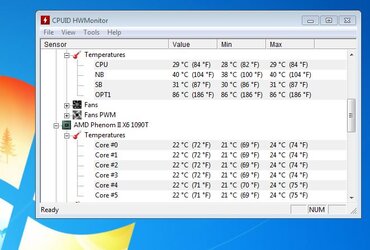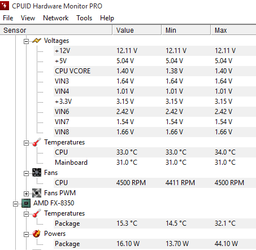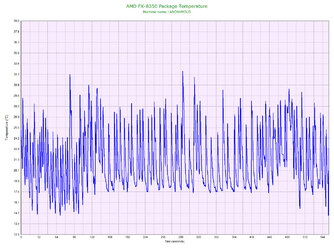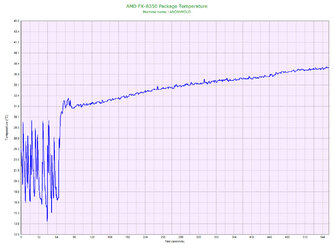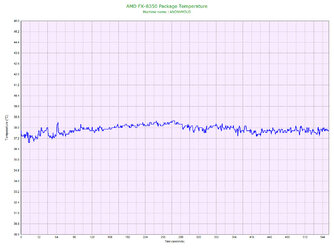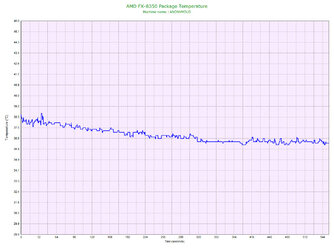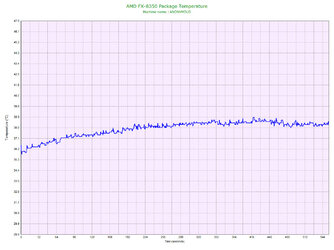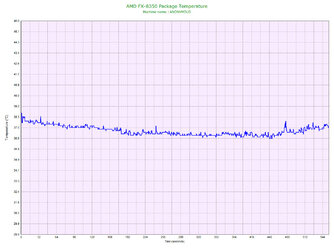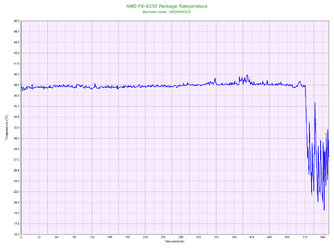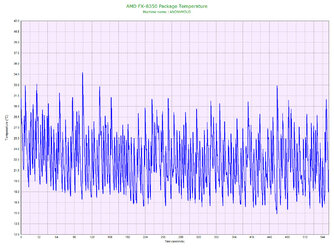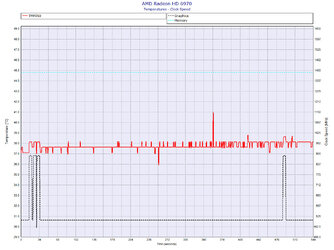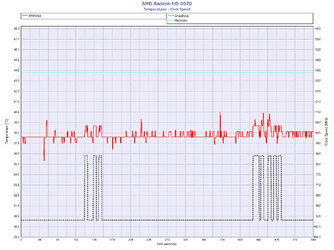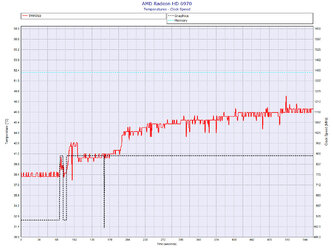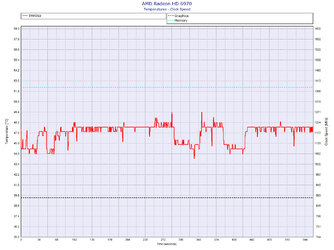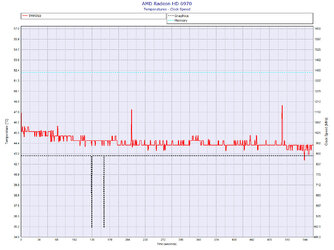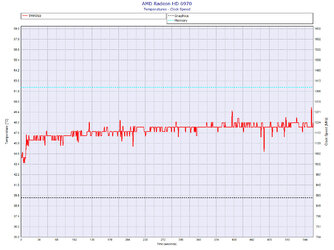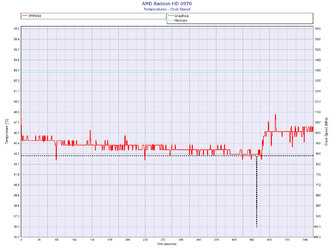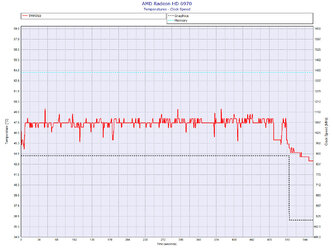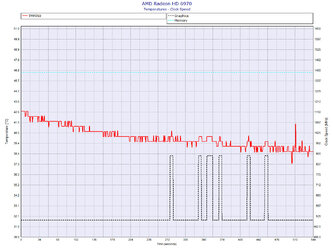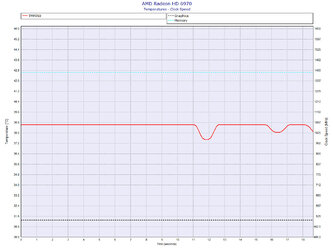- Joined
- Jan 10, 2012
WOW!!! a 1250 in that????? you got some skinny fingers, that must be extra tight under that board.
we need to see the temp as reported by the cpu cores, please download hardware monitor from the cpu-id site also.
you are only seeing temps as reported by the motherboard.
we need to see the temp as reported by the cpu cores, please download hardware monitor from the cpu-id site also.
you are only seeing temps as reported by the motherboard.