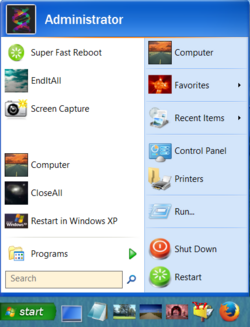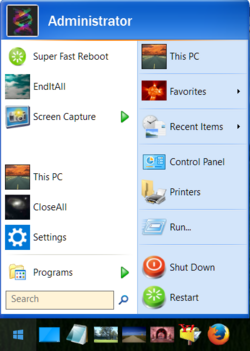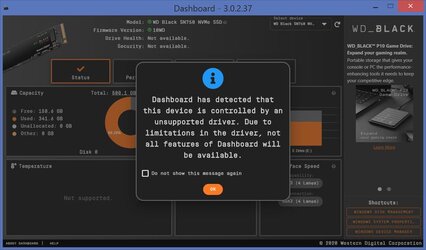- Joined
- Feb 18, 2002
I need NVMe drivers for Windows 7 / 8.0 for a Western Digital M.2 drive.
My other OS partitions Windows 8.1 and 10 see the drive out of the box but Windows 7 and 8.0 which I use for testing/miscalenous cannot see M.2 drives without a driver. Companies like OCZ (great job) offer NVMe drivers for Windows 7 / 8.0 but Western Digital, probably in cahoots with Microsoft, once again uses this to force upgrades to operating systems still in Beta testing stages like Windows 10.
Does anyone know where I can get NVMe drivers for Western Digital drives?
There were some allegedly on Microsoft Windows update pages a while ago - but they of course took those down, once again, to force upgrades to Windows 10.
My other OS partitions Windows 8.1 and 10 see the drive out of the box but Windows 7 and 8.0 which I use for testing/miscalenous cannot see M.2 drives without a driver. Companies like OCZ (great job) offer NVMe drivers for Windows 7 / 8.0 but Western Digital, probably in cahoots with Microsoft, once again uses this to force upgrades to operating systems still in Beta testing stages like Windows 10.
Does anyone know where I can get NVMe drivers for Western Digital drives?
There were some allegedly on Microsoft Windows update pages a while ago - but they of course took those down, once again, to force upgrades to Windows 10.