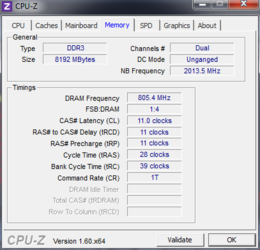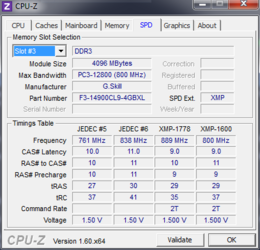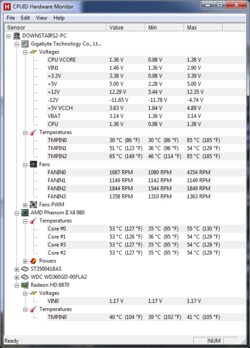I have an AMD Phenom X4 980 BE with a Cooler Master N520 HSF. Also have 3 case fans (front, side, rear) drawing in from the front, blowing out from the back. Side fan is sucking air out. PSU fan also. At idle on Easy Tune 6 my CPU is at 39/40 C When I am playing BF 3 it goes all the way up to 61/62 C. Is this normal or do I have an issue?
Any help is greatly appreciated
Mike
ON, Canada
Any help is greatly appreciated
Mike
ON, Canada