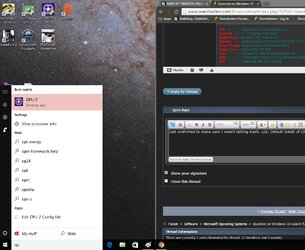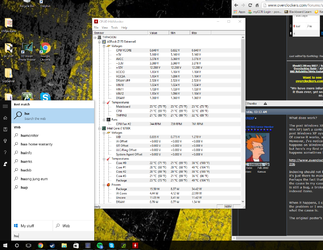- Joined
- May 4, 2011
Hey guys. Currently I have my Windows 10 OS, and everything is working great, except the Search feature.
I have a old habit of clicking start and typing out "hwmonitor", "CPU-Z", "precisionx", etc to launch the desired program, rather than cluttering up my desktop with icons or folders.
I am not using Cortana at the moment, as my windows 10 isn't linked to a microsoft live account(Because I don't want to type in my password every time I want to start my pc up. I know there is a way to set it to auto type it in, but that makes my Microsoft live account vulnerable to be stolen, which is a big no no(Tied to work stuff, can't have that get stolen.))
I have deleted and rebuilt the index from scratch, including every single file on all three of my harddrives.
Am I missing something? Help me out here, it's really hindering to my workflow, because it includes files that aren't listed above that I frequent.
I have a old habit of clicking start and typing out "hwmonitor", "CPU-Z", "precisionx", etc to launch the desired program, rather than cluttering up my desktop with icons or folders.
I am not using Cortana at the moment, as my windows 10 isn't linked to a microsoft live account(Because I don't want to type in my password every time I want to start my pc up. I know there is a way to set it to auto type it in, but that makes my Microsoft live account vulnerable to be stolen, which is a big no no(Tied to work stuff, can't have that get stolen.))
I have deleted and rebuilt the index from scratch, including every single file on all three of my harddrives.
Am I missing something? Help me out here, it's really hindering to my workflow, because it includes files that aren't listed above that I frequent.