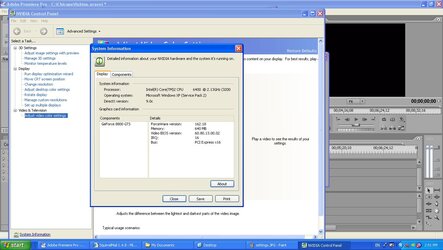- Joined
- Jul 20, 2006
(Brought to you by Team Rainless.)
So I finally get my partner over so we can look at some footage that we shot. (We hadn't worked together since Takeonparis.com in... well... Paris.)
I hadn't used Premiere Pro since I sold my old videocard the 7600GS. So my partner, my best friend come to visit from Japan, and myself are all sitting in front of my huge TV ready to check out the video when... much to my chagrin... what do I see in the capture windows?
Distorted pixels and artifacts. You could still see the video. But pieces of it would be momentarily frozen.
"What the ****?!?!"
At first I thought it was just the cable... but no. I went into Windows Movie maker and it was fine. So I immediately suspected a problem between the G80 and Premiere Pro. After being jerked around by the first NVIDIA agent, the second has been very helpful.
So I finally get my partner over so we can look at some footage that we shot. (We hadn't worked together since Takeonparis.com in... well... Paris.)
I hadn't used Premiere Pro since I sold my old videocard the 7600GS. So my partner, my best friend come to visit from Japan, and myself are all sitting in front of my huge TV ready to check out the video when... much to my chagrin... what do I see in the capture windows?
Distorted pixels and artifacts. You could still see the video. But pieces of it would be momentarily frozen.
"What the ****?!?!"
At first I thought it was just the cable... but no. I went into Windows Movie maker and it was fine. So I immediately suspected a problem between the G80 and Premiere Pro. After being jerked around by the first NVIDIA agent, the second has been very helpful.
Question (8/14/2007 10:07:41 AM): I feel like I've received a canned
response... So let me try again. During video capture, and ONLY during
capture... (during playback the video is fine, during encoding video
is fine), and only in Adobe Premiere Pro 2.0 and higher (in Windows
Movie Maker Video captures fine) During video capture in Premiere Pro
2.0 artifacts appear. I've tried updating drivers. This is not a
hardware problem. And I am not the only person who has it.
http://forums.creativecow.net/cgi-bin/new_read_thread.cgi?forumid=3&post
id=876627&univpostid=876611 If there is currently no solution there
needs to be one. Perhaps get in contact with someone at Adobe and see
what you can come up with. But there does seem to be a problem between
G80 video cards and Adobe Premiere Pro 2.0. (And CS3 apparently) in
Windows
XP.
Answered By Gabriel P (8/15/2007 4:53:28 PM): Hello David, sorry for
the issues before. I too have had experience with these weird
artifacts occurring, they seem more of like film grain and weird
pixels appearing. I do also use adobe premier pro and 8800GTS 320mb,
but this problem seems to only occurs when you have hardware
accelerated rendering enabled, the driver update as well as
reinstalling the chipset drivers seem to fix this issue. From what i
can tell thought if it persists it may be a needed patch perhaps from
Adobe, but i will look into this myself, please email me at
[email protected] if after reinstalling the drivers does not work so i
can help you out further.
Wow... That was EXACTLY the opposite of the first response I received.
I'll make this quick because there's a lightning storm:
Uninstalled the original drivers... Went the extra mile and used
driver cleaner to completely get rid of them. Upgraded to 162.18. Same
problem.
Any help would be MUCH appreciated.
-rainless
Hello, alright well I forgot to bring in the screen shots I took but, I
did not get the artifacts this way: When you capture video there is
another tab, there will be the rendering settings, set the refresh rate
sync to software and the alternate frame rendering to compatible mode.
That took care of it.
Here are my settings. Still having the same problem.
I also sent a screen shot of my drivers and bios revision.
-rainless