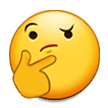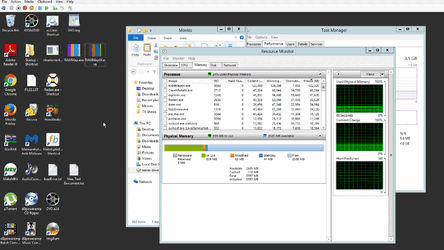- Joined
- Jan 6, 2005
- Location
- Buffalo NY
I hope this is the right place to ask this. here is the situation;
Two PC' s
one a newer tower running Win 7, the other a older laptop running XP Pro
Wired connection thru a router and a 'switch' with no special priorities or restrictions to bandwidth. Both static IP's (if that matters)
The file is a mp4 around 100MB that I chose specifically to test 50' CAT5e jumper cables before I 'fish' them. I used the "move" function from and to the same partitions on both PC's. All apples to apples.
Using the laptop as the control; from that to the tower speed is fairly steady at 75 Mbps
returning the file, speed is between around 20 to 55 Mbs
Now, the same test, but from the tower; transferring the file from the tower to the Laptop speed varies from 66 to 95 Mbps,
returning the file from the Laptop back to the tower speed is 95 Mbps with a couple drops to 65 Mbps.
Ok, why is the speed far faster using the tower as the control station than the laptop transferring the exact same file, the exact same way???
Two PC' s
one a newer tower running Win 7, the other a older laptop running XP Pro
Wired connection thru a router and a 'switch' with no special priorities or restrictions to bandwidth. Both static IP's (if that matters)
The file is a mp4 around 100MB that I chose specifically to test 50' CAT5e jumper cables before I 'fish' them. I used the "move" function from and to the same partitions on both PC's. All apples to apples.
Using the laptop as the control; from that to the tower speed is fairly steady at 75 Mbps
returning the file, speed is between around 20 to 55 Mbs
Now, the same test, but from the tower; transferring the file from the tower to the Laptop speed varies from 66 to 95 Mbps,
returning the file from the Laptop back to the tower speed is 95 Mbps with a couple drops to 65 Mbps.
Ok, why is the speed far faster using the tower as the control station than the laptop transferring the exact same file, the exact same way???