- Joined
- Feb 18, 2002
Look at the file extensions and try to figure out what they are used by - then go after whatever the file extension is associated with to reduce the space it uses.
So if you figure out the extension for hibernation files, turn off hibernation to reclaim space.
If you look at the extension for System Restore files, turn off System restore.
The same goes for Virtual Machine file extensions, etc. That would be the way to figure out what is taking up space.
My multi-boot OS partitions show that:
My Windows 7 [Windows] folder is about 16GB, Windows 7 Program Files/Program Data folders are under 5GB and no other folder/file is over half a GB.
My Windows XP [Windows] folder is under 8GB, Windows XP Program Files folder is about 5GB and no other folder/file is over half a GB, other than pagefile.sys of course.
My Windows 8 [Windows] folder is about 22GB, Windows 8 Program Files/Program Data folders are under 5GB and no other folder/file is over half a GB.
My Windows Vista [Windows] folder is 8GB, Windows Vista Program Files folder is about 5GB and no other folder/file is over half a GB, other than pagefile.sys of course.
Screenshots of actually running Windows 8 Pro, where the Windows folder takes up by far the most space:
So if you figure out the extension for hibernation files, turn off hibernation to reclaim space.
If you look at the extension for System Restore files, turn off System restore.
The same goes for Virtual Machine file extensions, etc. That would be the way to figure out what is taking up space.
My multi-boot OS partitions show that:
My Windows 7 [Windows] folder is about 16GB, Windows 7 Program Files/Program Data folders are under 5GB and no other folder/file is over half a GB.
My Windows XP [Windows] folder is under 8GB, Windows XP Program Files folder is about 5GB and no other folder/file is over half a GB, other than pagefile.sys of course.
My Windows 8 [Windows] folder is about 22GB, Windows 8 Program Files/Program Data folders are under 5GB and no other folder/file is over half a GB.
My Windows Vista [Windows] folder is 8GB, Windows Vista Program Files folder is about 5GB and no other folder/file is over half a GB, other than pagefile.sys of course.
Screenshots of actually running Windows 8 Pro, where the Windows folder takes up by far the most space:
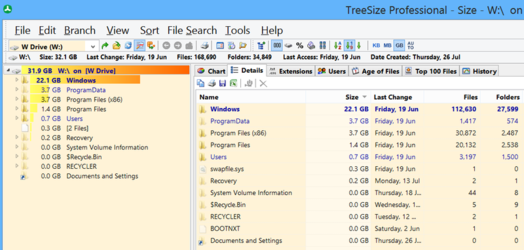
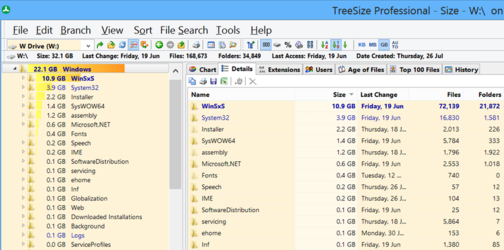
 interesting lil app, no clue what it means though.
interesting lil app, no clue what it means though.