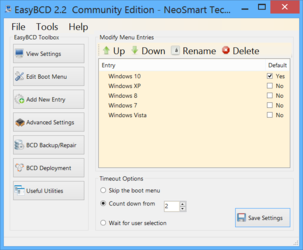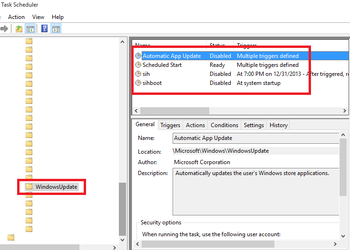- Joined
- Feb 18, 2002
Now that the retail version is out, I decided to dive in deep.
Correct me if I'm wrong but the following was not clear in the posts I've read and have found this out the hard way.:
Nothing out there gives you the option of _refusing_ to install any update even on Windows 10 Pro, correct?
All workarounds deal with automatic updates, so you can control the when but not the what.
If you as much as touch the Windows 10 Update button, ALL updates are immediately installed.
All updates. Unnecessary Hardware Updates. Everything.
Internet posts on this then deal with uninstalling/blocking already installed updates.
So the entire topic is centered on just controlling the "when" ALL updates hit your machines?
Correct me if I'm wrong but the following was not clear in the posts I've read and have found this out the hard way.:
Nothing out there gives you the option of _refusing_ to install any update even on Windows 10 Pro, correct?
All workarounds deal with automatic updates, so you can control the when but not the what.
If you as much as touch the Windows 10 Update button, ALL updates are immediately installed.
All updates. Unnecessary Hardware Updates. Everything.
Internet posts on this then deal with uninstalling/blocking already installed updates.
So the entire topic is centered on just controlling the "when" ALL updates hit your machines?
Last edited: