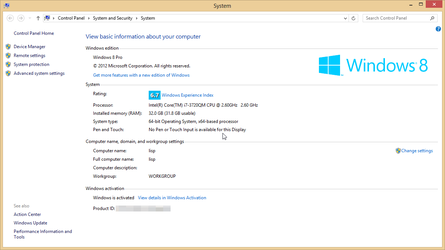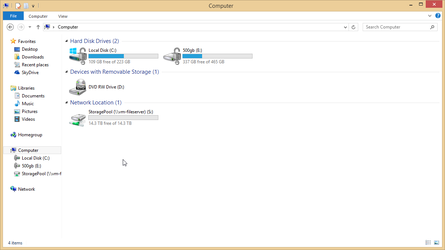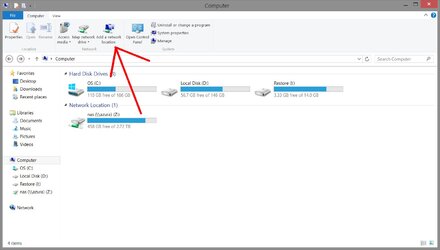- Joined
- May 15, 2006
I have an interesting issue that I can reproduce every time. I have drive mapped to my server's share, and it disappears from Computer once I close the window, but I can access it through the drive letter without an issue. Searching online doesn't turn up many results because of the terms I have to use.
The drive is connected, it does not ask for credentials while opening, and it opens instantly. Creating new network drives produces the same results. This install is less than a month old.
Here is Computer without me doing anything, freshly opened. The missing network drive is S:\. Note that it isn't even listed on the left.

Drive S:\ showing in the drop down box.

Once I type in "s:" or select "S:\" in the drop down, it instantly pulls up. Note that the drive now shows on the left side under Computer.

Clicking back to Computer shows the drive is still not listed here, but the shortcut is still listed in the left pane. If this window is closed, it is removed from the left side. Going to the drive also does not affect other open Explorer windows.

I'm at a loss why it would not show network drives. It originally did and there is no option to hide/show them. This is more of an annoyance than anything else, as I know exactly what my network drives are, but I would really like to see them listed here.
Help?
EDIT: Ok, made an interesting discovery. If I leave a Computer window open, then map a network drive, it shows up. But, if I close that window, refresh it, or do anything else, it goes away.
Mapped the Media share in another window, it shows up instantly here:

If I push F5 (even with the other window still open), it goes away. Note that Media still shows in the left pane.

The drive is connected, it does not ask for credentials while opening, and it opens instantly. Creating new network drives produces the same results. This install is less than a month old.
Here is Computer without me doing anything, freshly opened. The missing network drive is S:\. Note that it isn't even listed on the left.
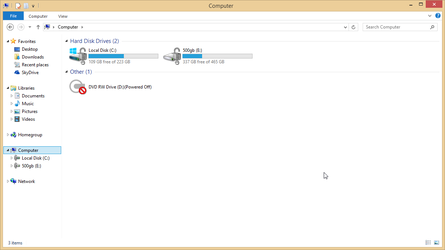
Drive S:\ showing in the drop down box.
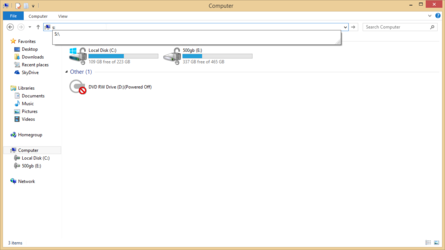
Once I type in "s:" or select "S:\" in the drop down, it instantly pulls up. Note that the drive now shows on the left side under Computer.
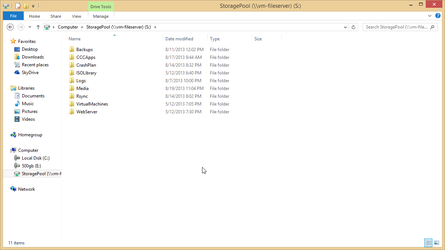
Clicking back to Computer shows the drive is still not listed here, but the shortcut is still listed in the left pane. If this window is closed, it is removed from the left side. Going to the drive also does not affect other open Explorer windows.
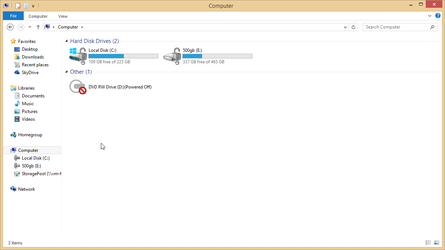
I'm at a loss why it would not show network drives. It originally did and there is no option to hide/show them. This is more of an annoyance than anything else, as I know exactly what my network drives are, but I would really like to see them listed here.
Help?
EDIT: Ok, made an interesting discovery. If I leave a Computer window open, then map a network drive, it shows up. But, if I close that window, refresh it, or do anything else, it goes away.
Mapped the Media share in another window, it shows up instantly here:
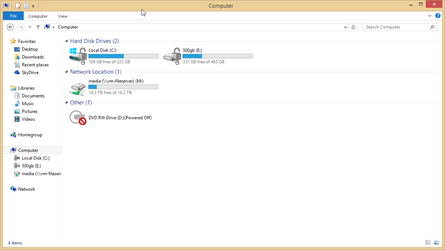
If I push F5 (even with the other window still open), it goes away. Note that Media still shows in the left pane.
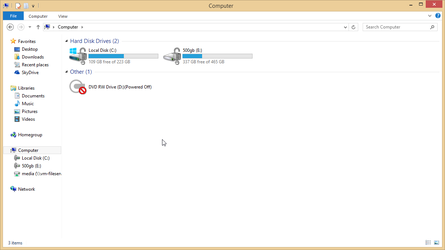
Last edited: