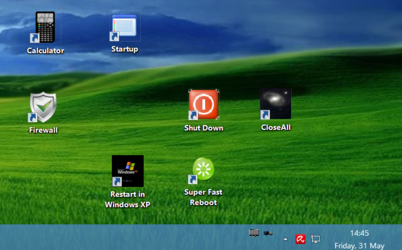-
Welcome to Overclockers Forums! Join us to reply in threads, receive reduced ads, and to customize your site experience!
You are using an out of date browser. It may not display this or other websites correctly.
You should upgrade or use an alternative browser.
You should upgrade or use an alternative browser.
xp users
- Thread starter aaron6817
- Start date
- Joined
- Aug 23, 2010
- Location
- Centennial, CO
People that are still running XP need to stop living in the past. XP was great, 10 years ago. Now it is old and horrible insecure. Not to mention that Microsoft will completely stop supporting it next year (and by completely I mean even multi billion dollar companies won't get support for it).
- Joined
- Feb 18, 2002
Why would we get rid of Windows XP to run a single operating system?
If we install new versions of Windows to relatively small partitions (if big apps and games get installed to other partitions), we can simply KEEP old OS just in case.
I have a quadruple boot WinXP/Vista/Win7/Win8. In any multi-boot, WinXP is a must.
Vista and Win7 would be optional if installing Win8 (with Classic Shell of course) but for compatibility with old hardware/apps and to image new Windows OS from - Windows XP is perfect because it doesn't use BCD to boot so it's easier to perform imaging operations from WinXP on a multi-boot.
If we install new versions of Windows to relatively small partitions (if big apps and games get installed to other partitions), we can simply KEEP old OS just in case.
I have a quadruple boot WinXP/Vista/Win7/Win8. In any multi-boot, WinXP is a must.
Vista and Win7 would be optional if installing Win8 (with Classic Shell of course) but for compatibility with old hardware/apps and to image new Windows OS from - Windows XP is perfect because it doesn't use BCD to boot so it's easier to perform imaging operations from WinXP on a multi-boot.
Last edited:
- Joined
- May 17, 2005
- Location
- High Desert, Calif.
I maintain an XP install solely to scan 35mm slides with a Visioneer scanner, whose software suite is not supported beyond XP. The machine dual boots with Linux, as the main OS, for all other activities.
I like XP and run it on a spare old desktop which is my daughters "moshi monsters" pc it works great and uses minimal resources compared to the newer windows, it may not be as secure as the later versions but I don't know anybody that runs a pc without a standalone antivirus programme running
- Joined
- Feb 18, 2002
I would be hesitant to buy new hardware if for some reason it couldn't work under WinXP. Dual-booting with WinXP was a life-saver on so many occasions. Finally with Windows 8 I no longer use it as a primary OS, but for work, I almost always reboot into Windows XP. You can actually move files and folders around the screen to sort them under WinXP, you cannot do that under Windows 8 or any 7 or Vista.
While you should keep Windows XP, for that and other reasons, I wanted to tell you how I installed an old Visioneer scanner on post WinXP OS, I used the follow-up model's drivers with a twist:
To install Visioneer One Touch 9020 scanner under Windows Vista or Windows 7:
1) Install Windows XP 9020 drivers.
2) Install Windows Vista drivers for 9420.
3) Plug in your scanner and manually select 9420 drivers for it.
or go to Control Panel > Device Manager, right click on the Unknown Device (it's the one with Properties > Details of USB\VID_04A7& PID...) > Update Driver Software... >
Browse my computer for driver software > Let me pick from the device drivers on my computer >
Next > UNCHECK: Show compatible hardware > Select Visioneer on the left side and Visioneer 9420 on the right side > Next > Yes > Close.
Of course, don't forget to right click on any executable and to go to Compatibility TAB.
I maintain an XP install solely to scan 35mm slides with a Visioneer scanner, whose software suite is not supported beyond XP. The machine dual boots with Linux, as the main OS, for all other activities.
While you should keep Windows XP, for that and other reasons, I wanted to tell you how I installed an old Visioneer scanner on post WinXP OS, I used the follow-up model's drivers with a twist:
To install Visioneer One Touch 9020 scanner under Windows Vista or Windows 7:
1) Install Windows XP 9020 drivers.
2) Install Windows Vista drivers for 9420.
3) Plug in your scanner and manually select 9420 drivers for it.
or go to Control Panel > Device Manager, right click on the Unknown Device (it's the one with Properties > Details of USB\VID_04A7& PID...) > Update Driver Software... >
Browse my computer for driver software > Let me pick from the device drivers on my computer >
Next > UNCHECK: Show compatible hardware > Select Visioneer on the left side and Visioneer 9420 on the right side > Next > Yes > Close.
Of course, don't forget to right click on any executable and to go to Compatibility TAB.
- Joined
- May 17, 2005
- Location
- High Desert, Calif.
While you should keep Windows XP, for that and other reasons, I wanted to tell you how I installed an old Visioneer scanner on post WinXP OS, I used the follow-up model's drivers with a twist:
To install Visioneer One Touch 9020 scanner under Windows Vista or Windows 7:
1) Install Windows XP 9020 drivers.
2) Install Windows Vista drivers for 9420.
3) Plug in your scanner and manually select 9420 drivers for it.
or go to Control Panel > Device Manager, right click on the Unknown Device (it's the one with Properties > Details of USB\VID_04A7& PID...) > Update Driver Software... >
Browse my computer for driver software > Let me pick from the device drivers on my computer >
Next > UNCHECK: Show compatible hardware > Select Visioneer on the left side and Visioneer 9420 on the right side > Next > Yes > Close.
Of course, don't forget to right click on any executable and to go to Compatibility TAB.
Thanks c6, I shall try this with my other desktop machine(dualboot Linux+Win7); the scanner is a 9120, but may be close enough to work, with the procedure you describe.
When I originally bought Win7(pro) I ran the "XP mode" VM when I needed to use the scanner- what a cumbersome ordeal. I still have the Win7 install, but rarely have a use for it. I can't sell the Win7pro as it is the OEM System Builder version.
- Joined
- Feb 18, 2002
I ran the "XP mode" VM when I needed to use the scanner- what a cumbersome ordeal.
I actually never used the VM because with a single click and superfast reboot app, I go from Win8 to actual WinXP like so:
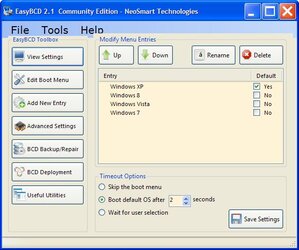
Simply CHECKING the box changes the the default OS, no need to even click on Save Settings button! Download Page: http://neosmart.net/download.php?id=1 [Scroll Down and use any Name & Email to Download]
- Joined
- May 17, 2005
- Location
- High Desert, Calif.
Interesting. I've heard of EasyBCD but had not looked into it. Can be used to manage booting Linux or BSDs as well. I should dust off the test-box and give this a whirl. 
- Joined
- Feb 18, 2002
Yes and I don't believe there is anything better.  And it's freeware, you can use any info when it asks you to register to download.
And it's freeware, you can use any info when it asks you to register to download.
This other freeware http://www.xp-smoker.com/freeware.html Super Fast Shutdown 2.0 I use so that I can with a single click cut power to system and reboot. Not the healthiest thing for your drives but it reboots the system instantaneously. So: one click EasyBCD and one click Super Fast Reboot and you're inside Windows XP pretty quick.
I have custom desktop links for both:
 And it's freeware, you can use any info when it asks you to register to download.
And it's freeware, you can use any info when it asks you to register to download.This other freeware http://www.xp-smoker.com/freeware.html Super Fast Shutdown 2.0 I use so that I can with a single click cut power to system and reboot. Not the healthiest thing for your drives but it reboots the system instantaneously. So: one click EasyBCD and one click Super Fast Reboot and you're inside Windows XP pretty quick.
I have custom desktop links for both:
Attachments
- Joined
- Feb 18, 2002
Yes or another partition.
SSD drives are cheap and make a BIG difference in performance, so even if you get a small one, you can partition it and install at least two Windows OS on each partition.
You can install large apps and games elsewhere, for example, instead of C:\Program Files, just do Custom Install and direct large programs to be installed to E:\Program Files, that way your Windows partition is as small as possible, easy to image/reimage quickly, and you can get an SSD, because small ones are cheap.
SSD drives are cheap and make a BIG difference in performance, so even if you get a small one, you can partition it and install at least two Windows OS on each partition.
You can install large apps and games elsewhere, for example, instead of C:\Program Files, just do Custom Install and direct large programs to be installed to E:\Program Files, that way your Windows partition is as small as possible, easy to image/reimage quickly, and you can get an SSD, because small ones are cheap.
- Joined
- Feb 18, 2002
Yeah. Or partition it. On my 180GB SSD, I use
35 GB for Win7
30 GB for WinXP
35 GB for Win8
with the rest being non-OS partition for Program Files for all three OS. So technically, 65GB would be enough for a dual boot WinXP/Win8 for me. I used to have two OS easily fit on a 60GB SSD, when I first got an SSD and it was just a 60GB SSD.
35 GB for Win7
30 GB for WinXP
35 GB for Win8
with the rest being non-OS partition for Program Files for all three OS. So technically, 65GB would be enough for a dual boot WinXP/Win8 for me. I used to have two OS easily fit on a 60GB SSD, when I first got an SSD and it was just a 60GB SSD.
- Joined
- Feb 18, 2002
That can definitely work, make sure you have AHCI drivers inserted into WinXP installation CD/USB using nLite *before* you start installing WinXP and install WinXP under AHCI, not IDE. Good luck.
P.S.
To install from USB, use this freeware to create a WinXP USB installation:
http://wintoflash.com/download/en/
SELECT: 1st, text mode setup
when installing from USB.
P.S.
To install from USB, use this freeware to create a WinXP USB installation:
http://wintoflash.com/download/en/
SELECT: 1st, text mode setup
when installing from USB.
Similar threads
- Replies
- 7
- Views
- 184