Alaric
New Member
- Joined
- Dec 4, 2011
- Location
- Satan's Colon, US
- Thread Starter
- #41
I flashed the most current BIOS and it seems to work, as far as everything else goes. And I had the same problems with the HDD in a completely different rig. I would lean towards blaming the HDD, but my set up is wonky about my boot drive, as well. And the fact that two separate W7 installs have the same issue, and both share the inability to recognize TV tuner cards that both rigs previously had zero problems with. I think M$ broke W7.

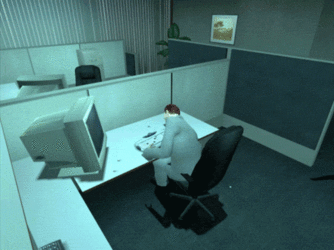

 Selecting "enable" on the hot swap option seems to have changed that
Selecting "enable" on the hot swap option seems to have changed that