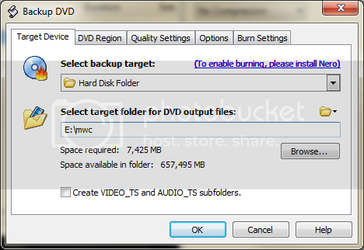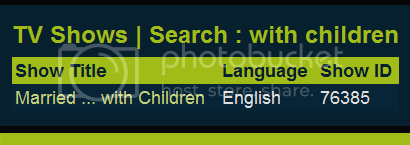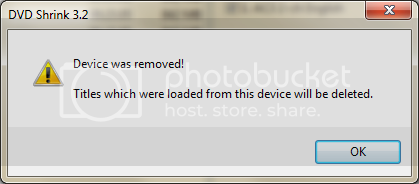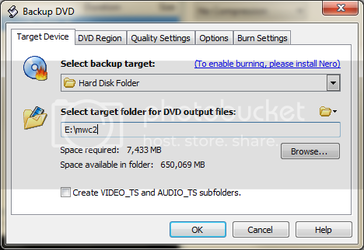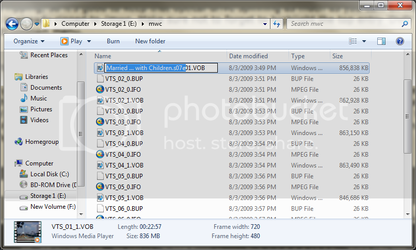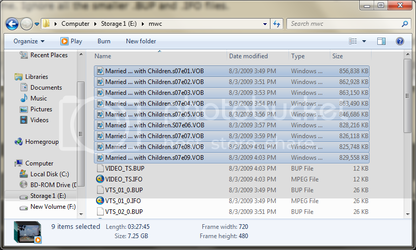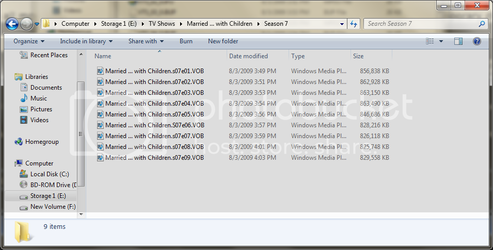- Joined
- Aug 24, 2007
There are many ways to rip your shows, this is just the way that works best for me. I strip out all menus and extra junk, and only rip the shows themselves. I've still got all the originals (and you should too) so if you really want to watch a feature that you haven't ripped, just put the DVD in.
I'll also show how to properly rename the files and make them (mostly) plug-and-play with the MP TV series plugin for Mediaportal.
Please do NOT use this or any other method to rip TV series you do not own. It's illegal and that's all I'm gonna say about that.
----------------------------------------------------
First off, you'll need DVDShrink. I won't link it here, but Google is your friend.
Once you get that installed, you are ready to rip.

DVDShrink main screen.
The main screen is pretty simple, as you can see. We are going to select which files to pull from the disc, and not just rip the whole thing, so click on re-author, and you'll see this.

DVDShrink reauthoring screen.
Before selecting any files or ripping anything, click edit -> preferences -> and select the DVD-9 output format. This is just so the program doesn't send you a warning while ripping over 4.7GB.

Output size selection screen.
Head over to the output files tab and make sure the split option is not checked. If it is checked, episodes larger than 1GB will be split into chunks, and will cause you a real headache. Best to just keep them whole.

Uncheck the 4th option.
That's it, we're ready to go. Exit out of the preferences screen and doubleclick the optical drive in the re-author tab, and after a moment, a list of the DVD structure will appear. In this tutorial, I am using Married ... with Children season 7 disc 1. It contains 9 episodes, as you can see on the right under "Main Movie."

Once a disc is opened you will see the contents.
One at a time, double click the files on the right. Start at the top of the "main movie" section, and do them in order. They will be analyzed, and moved to the frame on the left side, ready to rip. In this example, the episodes are all about 800MB or so, and looking at the DVD case shows there should be 9 episodes. For other series' DVDs, you may have extra short features, extra long features, and generally extra 'stuff' in the list. The easiest way to figure out which parts you want is to look for X number of files that are all similar in size, where X is the number of episodes that should be on the DVD.

All episodes selected.
Hard drive space is so cheap these days, there's really no reason to further compress the already poor quality video on most DVDs. What we're going to do is make sure that DVDShrink leaves those files alone. Click the "compression settings" tab above the right panel of DVDShrink. Before selecting "no compression," click "DVD" above the episodes in the left panel. That will make any changes to the compression setting affect all files/episodes, not just the highlighted one. Click the dropdown menu, and change it from automatic to no compression.
This is also the screen where you can strip out audio tracks you don't need, such as foreign languages.

Doublecheck that DVD is highlighted, or it will compress some episodes but not others.
Optional step: Right click each episode. Select "set start/end frames." Move the first slider to where you'd like the video to start ripping, and the second to where you'd like it to end. This can be used to strip out introductions and ending credits to make watching smoother, and/or to save disc space. In this case, removing the introduction and end credits shaved the file down from 836MB to 773MB, a fairly sizable savings. Carried across 9 episodes, that works out to 567MB on just one disc. I suggest setting the start/end frames for every episode you rip, unless ripping speed is more important than saving disc space.

Skipping to the good stuff.
I'll also show how to properly rename the files and make them (mostly) plug-and-play with the MP TV series plugin for Mediaportal.
Please do NOT use this or any other method to rip TV series you do not own. It's illegal and that's all I'm gonna say about that.
----------------------------------------------------
First off, you'll need DVDShrink. I won't link it here, but Google is your friend.
Once you get that installed, you are ready to rip.
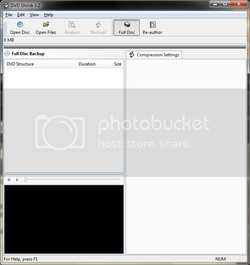
DVDShrink main screen.
The main screen is pretty simple, as you can see. We are going to select which files to pull from the disc, and not just rip the whole thing, so click on re-author, and you'll see this.
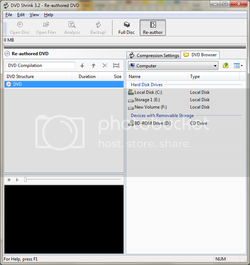
DVDShrink reauthoring screen.
Before selecting any files or ripping anything, click edit -> preferences -> and select the DVD-9 output format. This is just so the program doesn't send you a warning while ripping over 4.7GB.
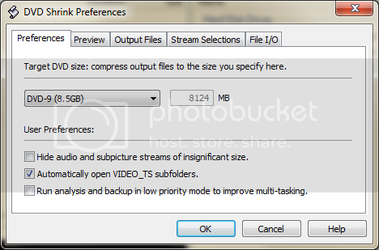
Output size selection screen.
Head over to the output files tab and make sure the split option is not checked. If it is checked, episodes larger than 1GB will be split into chunks, and will cause you a real headache. Best to just keep them whole.
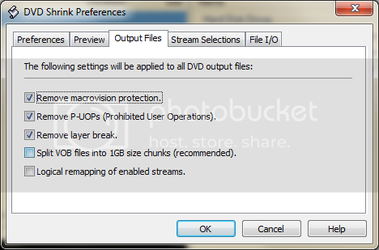
Uncheck the 4th option.
That's it, we're ready to go. Exit out of the preferences screen and doubleclick the optical drive in the re-author tab, and after a moment, a list of the DVD structure will appear. In this tutorial, I am using Married ... with Children season 7 disc 1. It contains 9 episodes, as you can see on the right under "Main Movie."
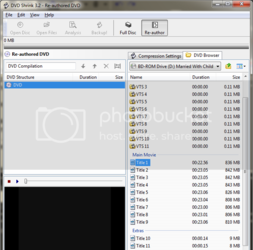
Once a disc is opened you will see the contents.
One at a time, double click the files on the right. Start at the top of the "main movie" section, and do them in order. They will be analyzed, and moved to the frame on the left side, ready to rip. In this example, the episodes are all about 800MB or so, and looking at the DVD case shows there should be 9 episodes. For other series' DVDs, you may have extra short features, extra long features, and generally extra 'stuff' in the list. The easiest way to figure out which parts you want is to look for X number of files that are all similar in size, where X is the number of episodes that should be on the DVD.
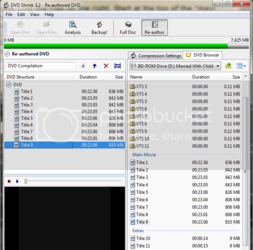
All episodes selected.
Hard drive space is so cheap these days, there's really no reason to further compress the already poor quality video on most DVDs. What we're going to do is make sure that DVDShrink leaves those files alone. Click the "compression settings" tab above the right panel of DVDShrink. Before selecting "no compression," click "DVD" above the episodes in the left panel. That will make any changes to the compression setting affect all files/episodes, not just the highlighted one. Click the dropdown menu, and change it from automatic to no compression.
This is also the screen where you can strip out audio tracks you don't need, such as foreign languages.
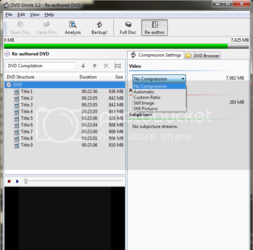
Doublecheck that DVD is highlighted, or it will compress some episodes but not others.
Optional step: Right click each episode. Select "set start/end frames." Move the first slider to where you'd like the video to start ripping, and the second to where you'd like it to end. This can be used to strip out introductions and ending credits to make watching smoother, and/or to save disc space. In this case, removing the introduction and end credits shaved the file down from 836MB to 773MB, a fairly sizable savings. Carried across 9 episodes, that works out to 567MB on just one disc. I suggest setting the start/end frames for every episode you rip, unless ripping speed is more important than saving disc space.
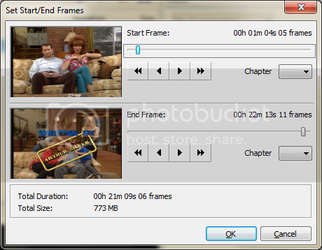
Skipping to the good stuff.
Last edited: