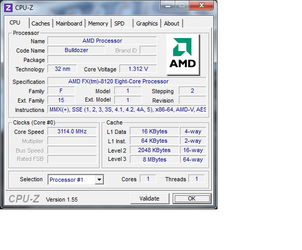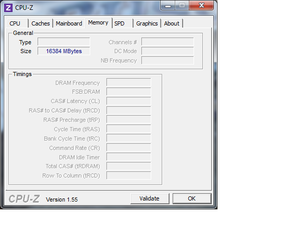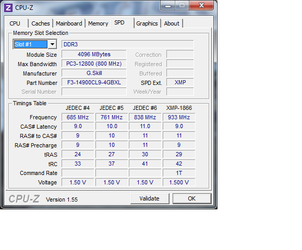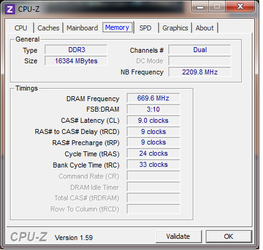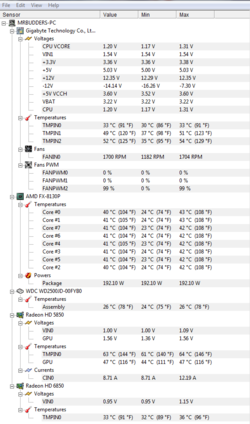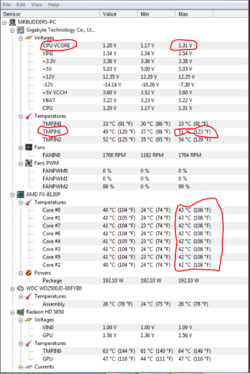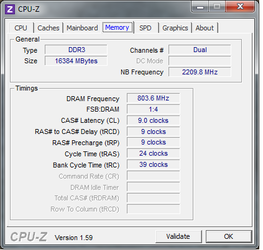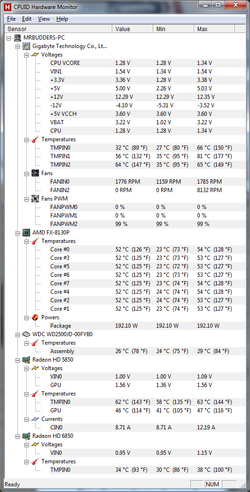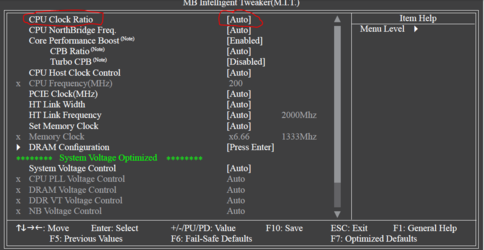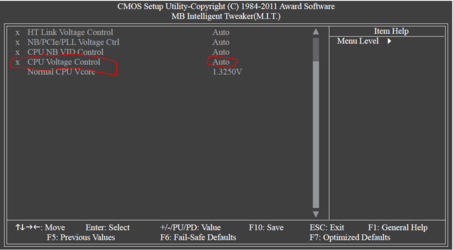I have the above mb and cpu. Totally new to oc'ing and would like help trying to get to at least 4.0 stable.
mb: ga-990fxa-ud7
cpu: amd fx-8120 zambezi 3.1ghz
ram: 16 gb kit gskill 1866
PSU: 850 watt (not sure on manufacturer/model w/o opening case
Cooler: cooler master geminiII s524
case: custom
Video: his 5850, saphire 6850
mb: ga-990fxa-ud7
cpu: amd fx-8120 zambezi 3.1ghz
ram: 16 gb kit gskill 1866
PSU: 850 watt (not sure on manufacturer/model w/o opening case
Cooler: cooler master geminiII s524
case: custom
Video: his 5850, saphire 6850
Last edited: