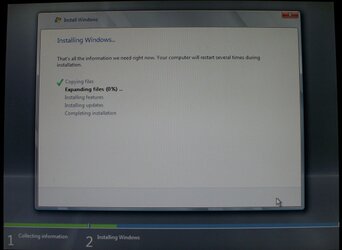As you folks may be aware, the nice guys at ACARD decided to have a little competition coinciding with the launch of their new product, the ANS-9010. For those of you who aren't familiar with the hardware, it is a DDR2 hardware RAM drive with many nice features that go beyond what we've seen before in this kind of device.
Some of the important features:
- 8x DIMM slots for DDR2
- Support for ECC to keep your data safe
- Software ECC emulation if non-ECC memory is used
- Dual-channel SATA connections

You'll notice a bunch of ECC registered memory to the left...don't make that mistake like I did. It won't cause blue smoke or anything, but it simply won't work. That's a little disappointing considering that most ECC memory is also registered. If you want full capacity by using ECC memory (otherwise you lose 1/9 of your space to software parity), you'll have to look for the slightly less common ECC unregistered variety.

This drive comes with a couple of nice data protection features outside of ECC. You'll notice the large battery backup unit in place here. I was impressed by its runtime. I've never once lost data in all of my testing, as the thing seems to keep the RAM fresh for hours and hours. Even so, you'll want to take advantage of the automatic backup to CF functionality. You can see that on the front of the unit pictured below:

As you can tell, the ANS-9010 also provides some flexibility in the CF backup option--you can trigger it manually as well as depending on the automatic backup feature.
Considering the price of memory these days, you can fill it with 2GB DIMMs for under $140. You don't need the latest and greatest memory for this as the SATA ports are going to be the limiting factor regardless. Even one DDR2-400 DIMM is in theory capable of 3200MBps, so a couple of connections offering 3Gbps (small b--we're talking about 300MBps in practice or less) is going to be the bottleneck. That's fortunate for us since a 16GB RAM drive would make for a rather nice XP boot disk providing you keep your media files and programs stored elsewhere. If we want to go up to a 32GB disk using 4GB DIMMs, the price increases a bit to the $800 range. This would be suitable for a Vista or Windows 7 machine, but the price just doesn't look attractive when compared to other fast solutions like a Fujitsu 147GB 15K SAS drive ($175) or 60GB OCZ Vertex SSD ($250 est). That leaves us to find other uses for the drive due to the limited capacity.
Fortunately, the answer is easy:
- Programs
- Swap space
- Project space
So, given the opportunity to review this device, I filled up all slots with PQi 2GB DDR2-800 DIMMs and tried my hand at seeing what kind of difference it makes for my real-life activities. Of course, some of you will understandably want to see some synthetic benchmark numbers. I've got you guys covered.
Bart's Stuff Test
BST is a simple app that will test both read and write performance at the file system level.


To draw up some kind of comparison, I ran the benchmark on the ACARD in single and dual channel modes as well as against a 16GB eSATA flash drive (Throttle), and my venerable WD5000 mirror. The results aren't surprising--the RAM drive easily out-paces any of the other solutions. What is weird, however, is that it seems to be capping at SATA 1.5Gbps speeds despite being setup as 3Gbps.
Windows Small File Copy
Here is a test that really taxes performance of a drive based on access time and overall speed. For this test, 8192 4KB files are written to disk.

As you can see, the mechanical drive pulled out a surprising win in this test and the SSD was really suffering to keep up. The ugly head of RAID-0 also showed itself in this test, showing a decrease in performance when doing lots of little I/O.
HD Tune
HDTune is a nice free disk benchmark that can show min/max/avg transfer rates for a device as well as random access time. One of the problems with benchmarks like these is that different devices perform quite differently with different block sizes used in the test. However, for my testing I used the default settings (64KB).


It's again no surprised that the ACARD device pulls away from all other forms of storage tested against. The RAM drive even scored a lower random access time than the eSATA SSD. The benefits of a RAID controller that has its own processor can be seen as well with the Areca mirror only using ~1% CPU compared to the rest.
Some of the important features:
- 8x DIMM slots for DDR2
- Support for ECC to keep your data safe
- Software ECC emulation if non-ECC memory is used
- Dual-channel SATA connections

You'll notice a bunch of ECC registered memory to the left...don't make that mistake like I did. It won't cause blue smoke or anything, but it simply won't work. That's a little disappointing considering that most ECC memory is also registered. If you want full capacity by using ECC memory (otherwise you lose 1/9 of your space to software parity), you'll have to look for the slightly less common ECC unregistered variety.

This drive comes with a couple of nice data protection features outside of ECC. You'll notice the large battery backup unit in place here. I was impressed by its runtime. I've never once lost data in all of my testing, as the thing seems to keep the RAM fresh for hours and hours. Even so, you'll want to take advantage of the automatic backup to CF functionality. You can see that on the front of the unit pictured below:

As you can tell, the ANS-9010 also provides some flexibility in the CF backup option--you can trigger it manually as well as depending on the automatic backup feature.
Considering the price of memory these days, you can fill it with 2GB DIMMs for under $140. You don't need the latest and greatest memory for this as the SATA ports are going to be the limiting factor regardless. Even one DDR2-400 DIMM is in theory capable of 3200MBps, so a couple of connections offering 3Gbps (small b--we're talking about 300MBps in practice or less) is going to be the bottleneck. That's fortunate for us since a 16GB RAM drive would make for a rather nice XP boot disk providing you keep your media files and programs stored elsewhere. If we want to go up to a 32GB disk using 4GB DIMMs, the price increases a bit to the $800 range. This would be suitable for a Vista or Windows 7 machine, but the price just doesn't look attractive when compared to other fast solutions like a Fujitsu 147GB 15K SAS drive ($175) or 60GB OCZ Vertex SSD ($250 est). That leaves us to find other uses for the drive due to the limited capacity.
Fortunately, the answer is easy:
- Programs
- Swap space
- Project space
So, given the opportunity to review this device, I filled up all slots with PQi 2GB DDR2-800 DIMMs and tried my hand at seeing what kind of difference it makes for my real-life activities. Of course, some of you will understandably want to see some synthetic benchmark numbers. I've got you guys covered.
Bart's Stuff Test
BST is a simple app that will test both read and write performance at the file system level.
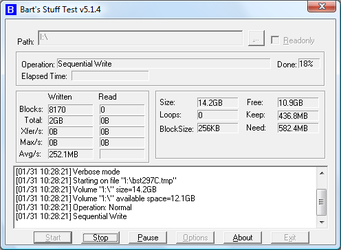
To draw up some kind of comparison, I ran the benchmark on the ACARD in single and dual channel modes as well as against a 16GB eSATA flash drive (Throttle), and my venerable WD5000 mirror. The results aren't surprising--the RAM drive easily out-paces any of the other solutions. What is weird, however, is that it seems to be capping at SATA 1.5Gbps speeds despite being setup as 3Gbps.
Windows Small File Copy
Here is a test that really taxes performance of a drive based on access time and overall speed. For this test, 8192 4KB files are written to disk.
As you can see, the mechanical drive pulled out a surprising win in this test and the SSD was really suffering to keep up. The ugly head of RAID-0 also showed itself in this test, showing a decrease in performance when doing lots of little I/O.
HD Tune
HDTune is a nice free disk benchmark that can show min/max/avg transfer rates for a device as well as random access time. One of the problems with benchmarks like these is that different devices perform quite differently with different block sizes used in the test. However, for my testing I used the default settings (64KB).
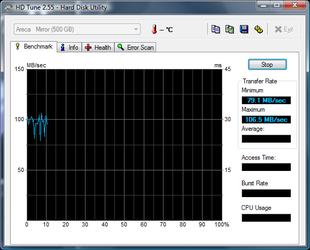

It's again no surprised that the ACARD device pulls away from all other forms of storage tested against. The RAM drive even scored a lower random access time than the eSATA SSD. The benefits of a RAID controller that has its own processor can be seen as well with the Areca mirror only using ~1% CPU compared to the rest.