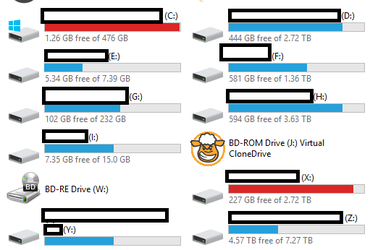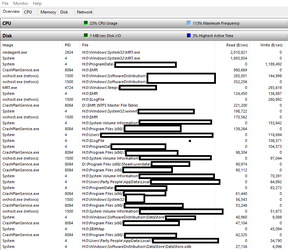- Joined
- Oct 18, 2002
- Location
- Los Angeles
Today I opened up my resource monitor and couldn't see a single file operation on my drive C:... odd, windows 10 is on drive C...
I then notice a ton of reads from drive H, but not normally, like this: H:0\System Volume Information\blahblah... or H:0\windows\ notice the 0 in between the : and \
So that's strange but then I realized something... there's no \windows\ folder on my drive H... wtf?
Windows thinks my C drive is my H drive, what in the hell is going on?
I then notice a ton of reads from drive H, but not normally, like this: H:0\System Volume Information\blahblah... or H:0\windows\ notice the 0 in between the : and \
So that's strange but then I realized something... there's no \windows\ folder on my drive H... wtf?
Windows thinks my C drive is my H drive, what in the hell is going on?