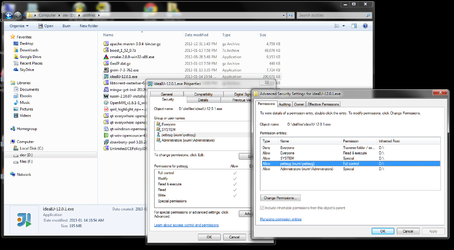- Joined
- Jul 31, 2004
"Windows cannot access the specified device, path, or file. You may not have the appropriate permissions to access the item."
My D: drive, upon which I store all my code and libraries and development stuff, has suddenly decided that new executable files are not executable. It's an internal drive partition, on the same disk as my C: drive. Everything installed prior to today runs fine, but nothing newly installed today nor any downloaded .exe files run. Double click on any .exe placed on the drive today results in the error. .exe files that are already on the drive work fine, even if moved/copied to other folders. Newly downloaded .exe files work fine from C:, just not D:. I've already checked the whole security thing, I even changed a random permission, saved, then set it back, and saved again, for the root of the drive, just to make sure I was owner with "full privileges" on every file.
Every "solution" I can find on Google is due to broken rundll, altered .exe file association, etc., and affect the whole system, not just a single drive and definitely not just new files. Any idea what the eff is going on?
My D: drive, upon which I store all my code and libraries and development stuff, has suddenly decided that new executable files are not executable. It's an internal drive partition, on the same disk as my C: drive. Everything installed prior to today runs fine, but nothing newly installed today nor any downloaded .exe files run. Double click on any .exe placed on the drive today results in the error. .exe files that are already on the drive work fine, even if moved/copied to other folders. Newly downloaded .exe files work fine from C:, just not D:. I've already checked the whole security thing, I even changed a random permission, saved, then set it back, and saved again, for the root of the drive, just to make sure I was owner with "full privileges" on every file.
Every "solution" I can find on Google is due to broken rundll, altered .exe file association, etc., and affect the whole system, not just a single drive and definitely not just new files. Any idea what the eff is going on?