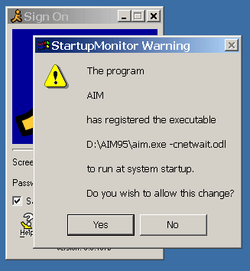- Joined
- Feb 18, 2002
Corrupted files are the cause of Windows 8 "This app can't run on your PC" error
You can't really blame us for wrongly assuming that this is yet another attempt by Microsoft programmers to save us from ourselves:

This happens when trying to install apps running perfectly fine on an old install of Windows 7 but can't be installed on Windows 8. All the threads out there I could find have an original poster posting this error, followed by no answer or others not being able to replicate this error under same circumstances.
No need to figure out how to disable this, this is not another Windows annoyance, if you get this error:
This app can't run on your PC
To find a version for your PC, check with the software publisher.
Then the answer is simple: Installation files for the program you are trying to install got corrupted.
If you have an old backup of them, the installation will go through without this error. Possibly the only criticism about this error screen might be a suggestion that they somehow include a hint about possible corrupted files either on screen or under More Info link (or similar) when suddenly displaying this screen all across your Windows 8 monitor.
EDIT: The same error screen pops up when trying to run a 16-Bit app on 64-Bit Windows 8. So the error screen appears to double up as corrupted file and/or 16 bit file error. So error cause is one of those or both.
You can't really blame us for wrongly assuming that this is yet another attempt by Microsoft programmers to save us from ourselves:
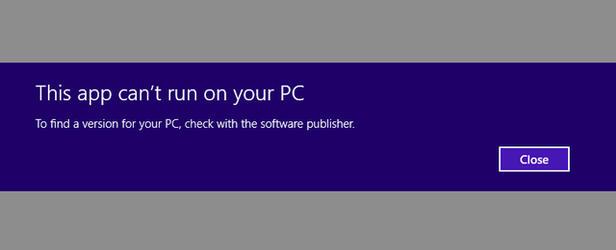
This happens when trying to install apps running perfectly fine on an old install of Windows 7 but can't be installed on Windows 8. All the threads out there I could find have an original poster posting this error, followed by no answer or others not being able to replicate this error under same circumstances.
No need to figure out how to disable this, this is not another Windows annoyance, if you get this error:
This app can't run on your PC
To find a version for your PC, check with the software publisher.
Then the answer is simple: Installation files for the program you are trying to install got corrupted.
If you have an old backup of them, the installation will go through without this error. Possibly the only criticism about this error screen might be a suggestion that they somehow include a hint about possible corrupted files either on screen or under More Info link (or similar) when suddenly displaying this screen all across your Windows 8 monitor.
EDIT: The same error screen pops up when trying to run a 16-Bit app on 64-Bit Windows 8. So the error screen appears to double up as corrupted file and/or 16 bit file error. So error cause is one of those or both.
Last edited: