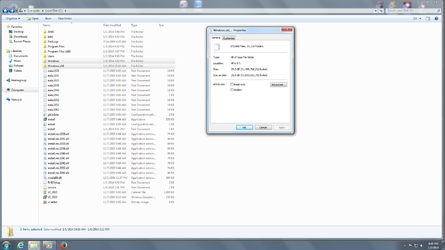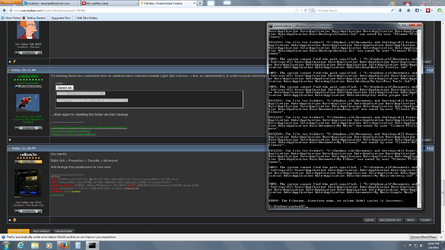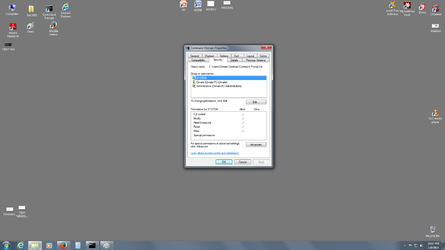- Joined
- Nov 24, 2009
Hi,
I have a 128GB SSD....just taking a look at two files on the c drive. Both are named Windows ....should I really have two folders named windows....
1. Windows
2. Windows.old
Together they amount to,.......well take a look at the snapshot. What say you?
If required deleting would free quite a bit of room for me on the SSD, if so how do I get around allowing SYSTEM permission to delete this file? I am the sole admin on this personal machine no other user accounts?
Windows 7 Pro
Regards,
Berne
I have a 128GB SSD....just taking a look at two files on the c drive. Both are named Windows ....should I really have two folders named windows....
1. Windows
2. Windows.old
Together they amount to,.......well take a look at the snapshot. What say you?
If required deleting would free quite a bit of room for me on the SSD, if so how do I get around allowing SYSTEM permission to delete this file? I am the sole admin on this personal machine no other user accounts?
Windows 7 Pro
Regards,
Berne