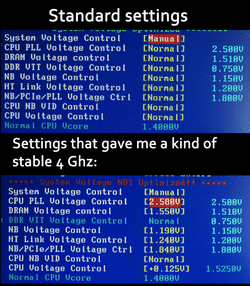I was happy with my new system with the GA-890FXA-UD5 and the AMD Phenom II 1090T overclocked to 4 Ghz with little effort, just setting the multiplier to 20x and that was it. Rest in auto. Last night I left it running the AMD Overdrive stability test to all calculations selected for 6 hours and 21 minutes and it finished without errors.
But a few hours ago I updated to the F2 BIOS and now everything's gone south. First of all, really annoyed by having to set everything in the BIOS back to the way it was. It should have a way to save the preferences between flash updates. But if that was the only problem, I wouldn't even be upset. But I'm furious. Because now, 4 Ghz is impossible. The computer won't go past the first few seconds of loading Windows 7. If I set the multiplier to 19x to get 3.8, it will load sometimes, but other times it will cause a BSOD. This is on a Win 7 64 bit installed from scratch after I got the motherboard, CPU and RAM.
This BIOS changed the way things work. With F1, I had to disable Core Boost to be able to overclock. If I didn't, CPU-Z would only show 3.2 Ghz. Now that changed. Not only Core Boost got changed to the MIT screen, but now, if it's disabled, the CPU is 800 Mhz. This is while running Prime, per CPU-Z. Now, to do any overclocking, Core Boost has to be enabled, but the highest I can overclock is 3.6, which is not really overclocking because the CPU is really 3.6 Ghz. In F1, if you disable Core Boost, all cores work at 3.6 Ghz steadily.
So this really sucks. Is there a way to revert to F1? Can anybody tell me how, in a safe way, preferably with a USB stick, not from Windows? And if there's no way, can anybody tell me what to do to get back my 4 Ghz with stability?
Thanks
But a few hours ago I updated to the F2 BIOS and now everything's gone south. First of all, really annoyed by having to set everything in the BIOS back to the way it was. It should have a way to save the preferences between flash updates. But if that was the only problem, I wouldn't even be upset. But I'm furious. Because now, 4 Ghz is impossible. The computer won't go past the first few seconds of loading Windows 7. If I set the multiplier to 19x to get 3.8, it will load sometimes, but other times it will cause a BSOD. This is on a Win 7 64 bit installed from scratch after I got the motherboard, CPU and RAM.
This BIOS changed the way things work. With F1, I had to disable Core Boost to be able to overclock. If I didn't, CPU-Z would only show 3.2 Ghz. Now that changed. Not only Core Boost got changed to the MIT screen, but now, if it's disabled, the CPU is 800 Mhz. This is while running Prime, per CPU-Z. Now, to do any overclocking, Core Boost has to be enabled, but the highest I can overclock is 3.6, which is not really overclocking because the CPU is really 3.6 Ghz. In F1, if you disable Core Boost, all cores work at 3.6 Ghz steadily.
So this really sucks. Is there a way to revert to F1? Can anybody tell me how, in a safe way, preferably with a USB stick, not from Windows? And if there's no way, can anybody tell me what to do to get back my 4 Ghz with stability?
Thanks