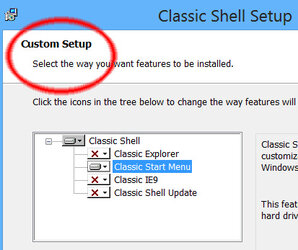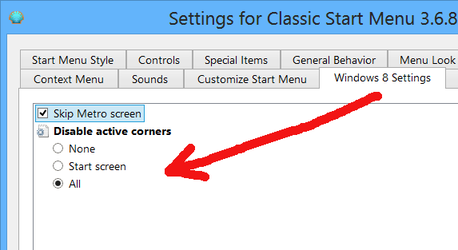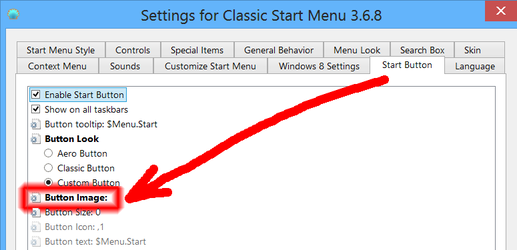- Joined
- Jul 7, 2013
Okay so i had windows vista dual booted with linux mint and somehow managed to delete the master boot record. so i am now trying to use a windows XP iso i had on my friend's laptop to make a bootable USB flash drive, obviously to install XP. however i am at a loss as to how to make this work. if anyone has a program or any method that i can use to get this up and running i would REALLY appreciate it. by the way this laptop's optical drive is busted so burning the iso is not an option.