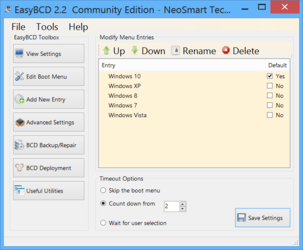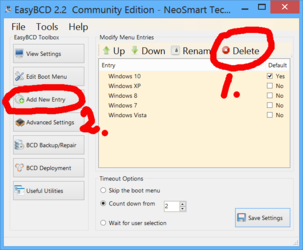- Joined
- Mar 18, 2015
I have been searching for a decent (and free) tool to use for drive imaging. Ive found a few and know what some of the recommendations may be, but I have settled in to try Easus Todo (IIRC). The software says it will do what I want (network backups as well as incrimental backups) so Im on my journey with it. So far so good. Ive backed up over the network successfully and havent tried the incrimental feature yet, but have had good luck with Easus and think it might be a good choice.
The reason for this thread however is a little to the left of all that information though. I read a post from a member here about their drive imaging practices and liked what I had read, but have come across some stumbling blocks. Basically what I read was that this person used a dual boot configuration and could boot to one version of the OS while re-imaging the other OS partition. Im having a bit of trouble with doing this. Here's where I get hung up: Ive moved all my user files from the SSD that my OS is on (to save space as it is a small SSD). This puts the main OS on C: drive while all the user files (user profiles, Documents, music, video and so forth) are on D: drive. Can I set the secondary OS to use the same User files on D: ? Also, it may just take some tinkering with the Easus settings, but Im having a bit of trouble getting the user files to be bundled into the backup. Im confident that with time and tinkering I can solve the second issue, but any pointers with drive imaging are appreciated.
And lastly, just how would I boot into one version of the OS and have the re-imaging process run at the same time (on the non active OS)? Did I misread -- is that possible? Thanks in advance
The reason for this thread however is a little to the left of all that information though. I read a post from a member here about their drive imaging practices and liked what I had read, but have come across some stumbling blocks. Basically what I read was that this person used a dual boot configuration and could boot to one version of the OS while re-imaging the other OS partition. Im having a bit of trouble with doing this. Here's where I get hung up: Ive moved all my user files from the SSD that my OS is on (to save space as it is a small SSD). This puts the main OS on C: drive while all the user files (user profiles, Documents, music, video and so forth) are on D: drive. Can I set the secondary OS to use the same User files on D: ? Also, it may just take some tinkering with the Easus settings, but Im having a bit of trouble getting the user files to be bundled into the backup. Im confident that with time and tinkering I can solve the second issue, but any pointers with drive imaging are appreciated.
And lastly, just how would I boot into one version of the OS and have the re-imaging process run at the same time (on the non active OS)? Did I misread -- is that possible? Thanks in advance